Graphics Programs Reference
In-Depth Information
Workspaces
AutoCAD comes with several workspaces. It's up to each of us to choose a work-
space based on a classic environment or the ribbon. To change workspaces, we can
pick the workspace switching button on the status bar:
There are other processes for acceding this command such as the workspaces list
on the Quick Access Toolbar (title bar), the Workspaces toolbar, or by digitizing
WSCURRENT
, but the access shown is consistent among all versions and always avail-
able.
Classic environment
The classic environment is based on the toolbars and the menu bar and doesn't use
the ribbon. AutoCAD comes with AutoCAD Classic workspace, but it's very simple to
adapt and view the suitable toolbars for 3D.
The advantages of using this environment are speed and consistency. To show an-
other toolbar, we right-click over any toolbar and choose it. Typically, we want to have
the following toolbars visible besides Standard and Layers: Layers II, Modeling, Solid
Editing, and Render:
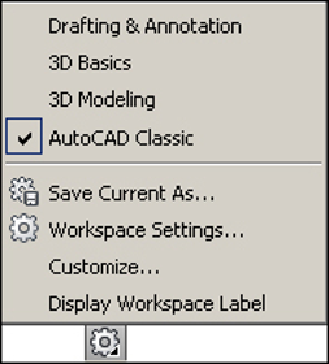
Search WWH ::

Custom Search