Graphics Programs Reference
In-Depth Information
Note
Normally, there is no need to define different page setups in the same layout. If
we want a different configuration, it is better to create a new layout.
Everything that we need to configure the layout is in this box:
•
Printer/plotter
: In the
Name
list we choose the system printer (eventually
PDF driver or other) or PC3 file, all are recognized by AutoCAD. System
printers are represented by a small printer icon, while PC3 files are rep-
resented by a plotter icon. The
Properties
button displays
Plotter Con-
figuration Editor
, where we can change the plotter/printer/driver config-
uration, for instance, resolution printing for images or setting up new pa-
per sizes.
•
Paper size
: This list contains all paper sizes acceptable by the chosen
printer or plotter.
•
Plot area
: We specify the area to plot. On layouts, we should choose
Layout
. When selecting
Window
, a button is displayed to define the
area.
•
Plot offset (origin set to printable area)
: We can specify an offset for
plot origin, along X and Y paper coordinates, with an additional option to
center the plot area to the page. This option is not available if the plot
area is set to
Layout
.
•
Plot scale
: We define the print scale by choosing a standard scale or by
corresponding a value in inches or millimeters to a value in drawing units.
Fit to paper
adjusts the plot area to the page size and
Scale lineweights
changes drawing linewidths according to the scale (it is advisable not to
do this).
Note
If we are simulating the paper sheet, the plot scale should be 1:1 (1
inch or mm to 1 drawing unit). But if our drawing unit is other than
inches or mm? The best way is to specify at the box near the unit
(inches or mm), our drawing unit is converted to that unit. For in-
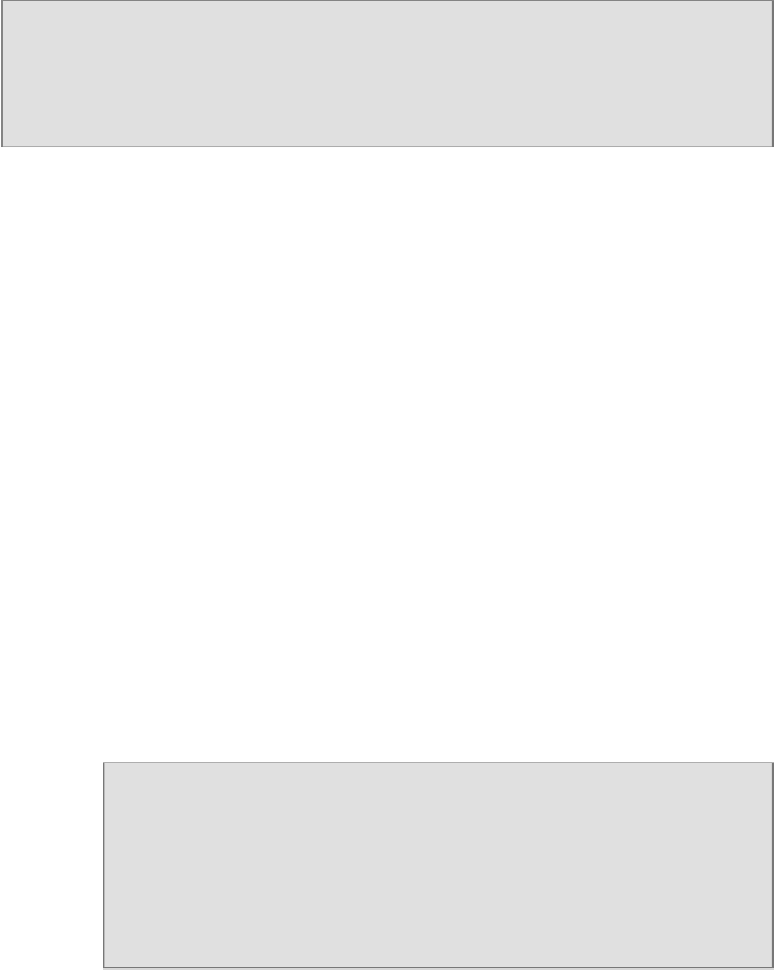
Search WWH ::

Custom Search