Information Technology Reference
In-Depth Information
Follow these steps to create the Composer set:
1. Open MicroStation PDF Composer and on the Welcome to MicroStation PDF Composer dialog
select Create a new plot set from files you select and click OK.
2. Add the files
ar1.dgn
,
ar2.dgn
, and
learn.dgn
as input files on the Create Plots dialog and click
OK. These files can be reordered in the list by selecting the appropriate files and clicking the move
up and down arrow buttons.
3. Available form sizes are determined by selecting a printer on the Form Setup dialog. Choose File >
Form Setup and select a wide-format printer such as an HP DesignJet. If one is not available, choose
an available printer that has an 11 × 17 form such as a LaserJet.
4. Select all the DGN plots and click the Plot Properties button to display the Modify Plots dialog
(Figure 6.20).
Figure 6.20
MicroStation PDF Composer Modify Plots dialog
5. Select a D-size form on the Layout Tab if available, if not select an 11 × 17 form and select
Maximize to fit the plot to the form.
6. Select the General Tab on the Modify Plots dialog and attach the Design Script Composer.pen. This
Design Script will take action on elements in the DGN files to add intelligence to the PDF
document.
7. Select OK to save the settings.
8. Choose File > Save As to save the PDF Composer set. By doing this you save the sheets and their
settings so that you can reproduce the PDF document and can even add sheets to the set as needed
without having to recreate the set each time.
Exporting the Composer Set to PDF
Once the sheets are organized, you can export them to PDF following these steps:
1. Choose File > Export PDF to create a PDF document from your selected sheets.
2. On the Export PDF dialog select All for the Plot Range (Figure 6.21).
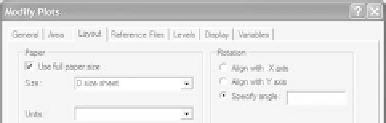


Search WWH ::

Custom Search