Information Technology Reference
In-Depth Information
Selecting and Configuring the PDF Printer
Once you select and configure a PDF printer, you won't have to go through the configuration again unless
you need to change a PDF output option.
Follow these steps to choose and configure the desired PDF printer:
1. In MicroStation V8 2004 Edition open BikeFrame.dgn.
2. Choose File > Print to open the Print dialog.
3. Choose File > Select Bentley Driver from the Print dialog and choose the pdf.plt printer (Figure
6.17).
4. Choose File > Edit Printer Driver from the Print dialog to edit PDF.plt and turn on searchable text
and any other feature you would like on.
5. Save and Exit Notepad.
Figure 6.17
MicroStation print dialog file pull-down
Publishing the PDF from the Print Dialog
Unless you change your printer, each time you open the print dialog the PDF printer will be selected. If
you're printing a sheet model, paper size, print scale, and so on will be set correctly in the dialog.
Follow these steps to print the PDF document from the Print dialog box:
1. Click the General Settings, Area pull-down and choose Fit All so that all the elements in the file
print (Figure 6.18).
2. Click the Paper Size pull-down and choose ANSI E.
3. To maximize the print, either click the Maximize icon or choose Settings > Maximize.
4. Click the Auto-center check box for the Print Position.
5. Choose File > Print from the Print dialog.
6. On the Save Print As dialog box, select a folder to write the PDF document, key in a file name and
select OK.
Practice Files
This demonstration uses files named
ar1.dgn
,
ar2.dgn
, and
learn.dgn
and a Design Script named
Composer.pen
available from the topic's Web site. Download the files to follow along with the discussion.
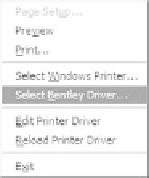





Search WWH ::

Custom Search