Information Technology Reference
In-Depth Information
Task 6: Creating a PDF file from a clipboard image
1. Click the Bookmarks tab to open the Bookmarks pane in the
Spec Book.PDF
file.
2. Click the bookmark for the Photo of Field.JPG to display the page in the Document pane.
3. Use the Zoom tool to magnify any part of the picture several times. Do not set the
magnification higher than approx. 200% as the image pixelates at that level.
4.
Click the Snapshot tool on the Basic toolbar to select it.
5.
Drag a marquee around a portion of the image; release the mouse to capture the content
and place it on the clipboard.
6.
Click the Create PDF task button to open its menu and choose From Clipboard Image to
convert the captured content to a separate PDF file.
7.
Do not save the file; it is not required in the project.
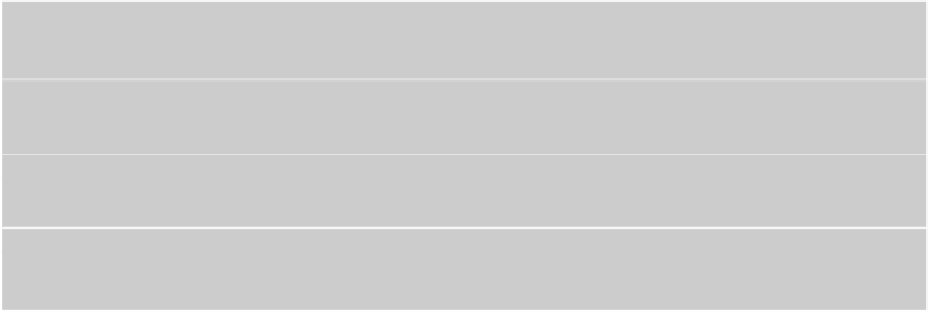




Search WWH ::

Custom Search