Information Technology Reference
In-Depth Information
Figure 5.10
Search for files in a browser using the Adobe PDF Explorer Bar
Modifying Acrobat's PDF Creation Settings
Rather than opening a source program and choosing conversion settings, you can modify many settings for
conversion directly through Acrobat's preferences.
Follow these steps to modify the settings:
1. Choose Edit > Preferences to open the Preferences dialog box. Click Convert to PDF in the column
at the left to display the options in the right pane of the dialog box.
2. Click a file format in the Converting to PDF listing to display its settings; Figure 5.11 shows the
conversion settings for a TIFF image. Some file formats, such as GIF, HTML, JDF Job Definition
File, JPEG2000, and TXT, have no customizable options. In those cases, the Edit Settings button is
disabled.
3. Click Edit Settings to open an Adobe PDF Settings dialog box. The content of the dialog box varies
according to the active file format. Image file types may display options for Compression and/or
Color Management, as shown in Figure 5.12.
4. Configure the settings as required, and then click OK to close the Edits Settings dialog box; click
OK to close the Preferences dialog box.
Other conversion settings, such as those for PostScript/EPS files or Microsoft Office files, show the
Adobe PDF Settings for supported documents dialog box when the Edit Settings button is clicked (Figure
5.13). Choose conversion settings and common options such as accessibility and reflow. Click Edit to open
the PDF Settings dialog box to choose custom options; customizing PDF Settings is described in Chapter 4.
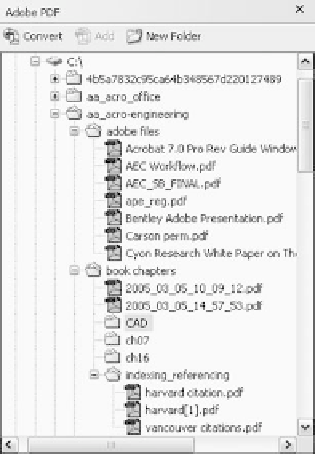
Search WWH ::

Custom Search