Information Technology Reference
In-Depth Information
Figure 5.1
Use the task button's menu to choose operations
Table 5.1
File formats converted to PDF via Acrobat
AutoDesk
AutoCAD
AutoDesk
Inventor
BMP
EPS
GIF
HTML
JDF Job
Definition
JPEG2000
Microsoft
Access
Microsoft Excel
Microsoft
PowerPoint
Microsoft
Project
Microsoft
Publisher
Microsoft Visio
Microsoft Word
PCX
PNG
PostScript
RTF
Text
TIFF
Where to Convert a Document
Many documents can be converted either from their source programs or from within Acrobat. The option
you choose depends on your workflow. If you are presently working in the source program, generate the
PDF document; if you are working in Acrobat, generate the document from Acrobat.
The exception is when you have to modify settings. If you have forgotten the last settings you applied in
a PDFMaker, work from the source program so you can check the settings and choose alternate options if
required.
Converting Multiple Documents
It is not necessary to convert a number of documents to PDF in their native programs and then combine
them in Acrobat. Instead, you can convert and combine a combination of PDF and other document types in
Acrobat in a single process. You cannot add a non-Acrobat file to a binder unless you have the source
application on your computer.
Follow these steps to create a binder file:
1. Choose From Multiple Files from the Create PDF task button menu to open the Create PDF File
from Multiple Documents dialog box.
2. Click Browse to display an Open dialog box. Locate the first file you want to use in the binder and
click Add. The Open dialog box closes, and the file is added to the Files to Combine pane in the
dialog box.
3. Repeat until all desired files are selected (Figure 5.2). The documents may be in different allowable
file formats, and you can select the same file more than once.
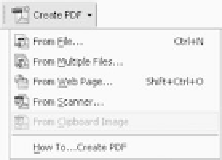








Search WWH ::

Custom Search