Information Technology Reference
In-Depth Information
Producing PDF Files in Other Office Programs
Acrobat PDFMaker menus and toolbars are added to other Office programs. All PDFMaker macros include
Settings and Security tabs in their Acrobat PDFMaker dialog boxes. Additional configuration options in
both the Adobe PDF menu and the PDFMaker dialog box vary according to program, as listed in Table 4.1.
Printing with the Adobe PDF Printer
The Adobe PDF printer driver is installed in your system as part of the Acrobat 7 installation process. The
Adobe PDF printer allows you to convert any document that you can print to a PDF file. To use the printer
driver, follow these steps:
1. Open the document you want to convert, and choose File > Print to open the Print dialog box.
2. Click the drop-down arrow and choose Adobe PDF from the printer list.
3. Click OK to process the file.
4. Choose a name and storage location and click Save. The document is saved to PDF rather than sent
to your printer.
You can modify options and preferences for the Adobe PDF printer driver. On the Print dialog, click
Options to open the Print dialog box (Figure 4.6). In the Print options, you can choose to include several
components along with the document, such as XML tags, field codes, and document properties. If you are
printing a form, you can choose to print the form data only. Click OK to close the Print options dialog box
and return to the main Print dialog box.
Click Properties on the main Print dialog box to select or modify the .joboptions that will be applied to
the document (Figure 4.7). In the Adobe PDF Document Settings dialog box, select a conversion setting,
security, output folder, and page size.
Figure 4.6
Select Adobe PDF printer driver options
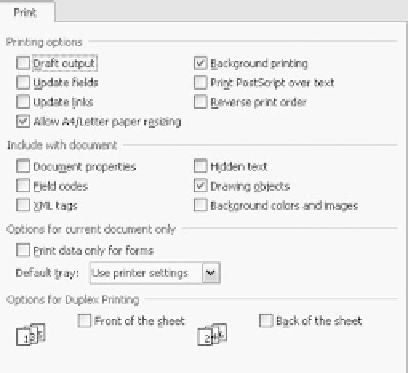
Search WWH ::

Custom Search