Information Technology Reference
In-Depth Information
Figure 13.3
Some file formats include embedded data
The Options menu on the dialog box includes commands such as zooming to a selected object, counting
similar objects, or copying the object's content to the clipboard.
Using Media in a PDF Document
Suppose the mechanically brilliant old codger that kept the plant running is going to retire shortly. The
plant has some machinery that only he can fix. If you are smart, you will use your digital camera with
sound to capture him explaining how to fix the machinery. Then you can embed the movies, images, and
sound into a PDF file created in either Acrobat 6 or 7. Remember that Acrobat 5 would only link to a
movie, but it couldn't be embedded. Once the PDF file is finished, store it in the owner's manual for that
piece of equipment for posterity.
Movies can be embedded or linked to your document. They can be set to play on page opening by
specifying the trigger attached to the page. You can click a marquee to activate the movie, or initiate it by
clicking a link, bookmark or button. Sound can be added by linking to a sound file or adding a sound file as
an attachment.
Multimedia Preferences
Set multimedia preferences and trusts in the program preferences. Choose Edit > Preferences > Multimedia.
In the Player Options, click the drop-down arrow and select a player option - the choices do not include the
particular player's version (Figure 13.4).
Figure 13.4
Choose player preferences
To set permissions, choose Edit > Preferences > Trust Manager to display the settings. Click the Change
Permission for selected multimedia player to drop-down arrow and choose an option (Figure 13.5). A
trusted document means it is included in your list of trusted documents and authors.

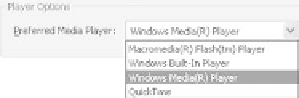
Search WWH ::

Custom Search