Information Technology Reference
In-Depth Information
Note:
If you want to use a manual selection method for choosing comments for export, use check marks in the
Comments pane before starting the comment integration process. Otherwise, Acrobat offers other methods as
you work through the dialog boxes.
Acrobat processes the comments, and the Successful Import dialog lists the numbers and types of
comments imported (Figure 12.27). You can check each Text Edit comment before it is committed to the
file, or click Integrate Text Edits on the Successful Import dialog.
Figure 12.26
Select comment import options
Tip:
If you are using a renamed file, an information dialog box warns that comments may not be placed correctly.
Click Try Anyway.
Figure 12.27
Import status is displayed
Flattening Comments
ARTS PDF Tools (www.planetpdf.com) has a tool called a
flattener
. Once you have filled out the form,
Flattener will flatten the form fields to the base layer of the document, which allows you to submit the
document for review without adding security. When it comes back with a big approved stamp, you can
flatten the stamp to the base layer again and add this to the Electronic Owner's Manual.
In the ensuing Adobe Acrobat Comments dialog box, you can choose to accept each edit individually,
or accept them all and import them into the source file. The edits are made automatically based on the
content and type of the original Text Edit comments added in Acrobat (Figure 12.28).

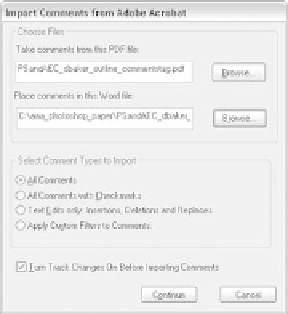
















Search WWH ::

Custom Search