Information Technology Reference
In-Depth Information
Returning and Receiving Comments
When you have completed adding comments to a file in a document review, click Send Comments
on
the Commenting toolbar to open the Send Comments:[name of file] dialog box.
Make any necessary changes to the email address, subject line, or content of the email, and click Send.
The dialog box closes and the file is sent. As with initiating a review, depending on your system's
configuration, you may see additional dialog boxes - follow the prompts to send the file.
Receiving Comments
If you are managing a review the comments are returned as a PDF or FDF file; you can either open the file
directly from the email message, or save it to your hard drive.
Follow these steps to open a commented file and incorporate it into a master document:
1. In your email program, double-click the PDF attachment to the received email. The file uses the
name of the original file, unless the person commenting saved the file with a different name before
returning comments to you.
2. Acrobat 7 opens automatically, and shows a Merge Comments? dialog box, asking if you want to
merge the comments into the original document used for the review or to open a copy only (Figure
12.16).
3. Click Yes to close the dialog box and load the file.
4. The original review document opens showing the Comments pane. The comments are placed on the
document and listed in the Comments pane (Figure 12.17).
Figure 12.16
Acrobat tracks a document's status
Figure 12.17
The Comments pane is shown automatically


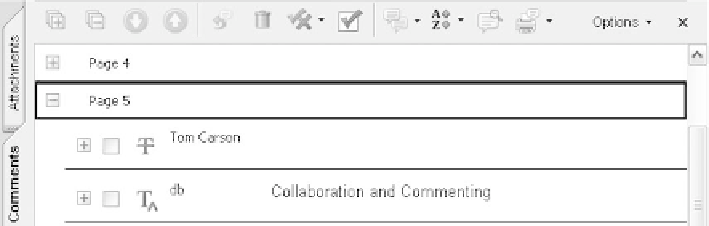
Search WWH ::

Custom Search