Information Technology Reference
In-Depth Information
8. Select signature options, and then click Sign and Save, or Sign and Save As to apply the signature
and save the document.
Figure 10.15
Choose a digital ID and its persistence in the dialog box.
Sharing and Extracting Digital IDs
A signed or certified document uses the signator's Private Key from their digital certificate. In order to
exchange encrypted content with others, you need to exchange certificates, called
Trusted Identities
.
Certificates can be exchanged by email, or extracted from existing signatures. The most secure method is to
exchange certificates.
Tip:
Contacts and Certificates options are similar; a Contact lists the certificate by the certificate-holder's name.
Exchanging Certificates
Certificates are exchanged in FDF (file data format) files. You can attach a certificate to an email as you
would any other type of file, or use Acrobat's data file exchange function, which allows you both to send a
certificate to a contact and receive their certificate in return.
Follow these steps to exchange certificates in Acrobat:
1. Choose Advanced > Trusted Identities to open the Manage Trusted Identities dialog box and select
either Contacts or Certificates from the Display drop-down list (Figure 10.16 shows a Certificate
listing). Click Request Contact.
2. The Email a Request dialog box opens. Type your name and email address and optionally include a
telephone number for the recipient to contact you to verify the request.
3. Click the Include my Certificates check box to automatically send your certificate to the recipient at
the same time as you make your request, saving time in exchanging certificates. Click the Email
request radio button to continue with the process; click Save request as a file to send it at a later
time.
4. Click Next to display the Selecting Digital IDs To Export dialog box. Choose the certificate you
want to send from the list, and click Next.
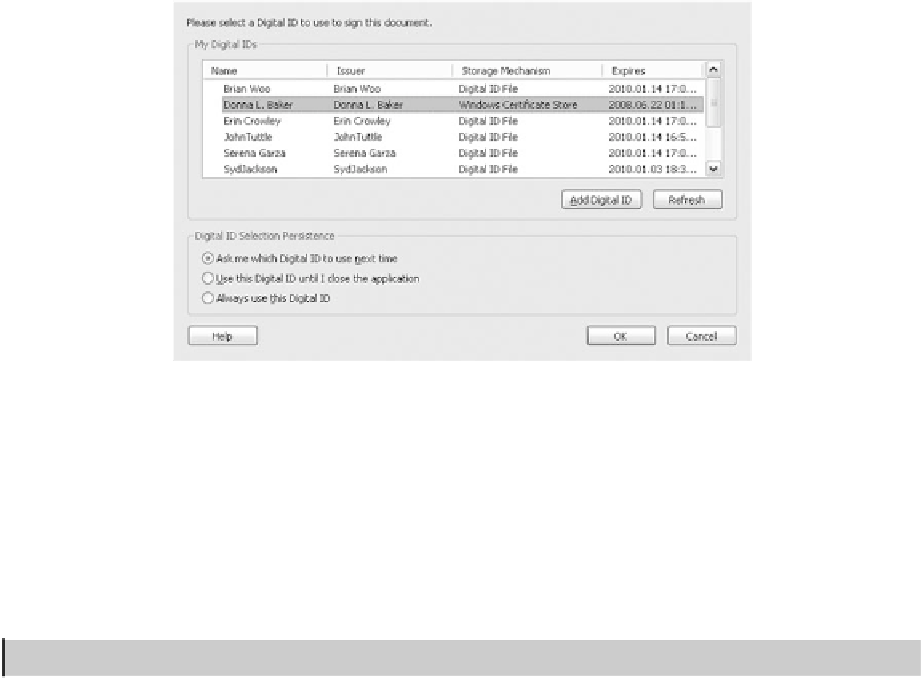



Search WWH ::

Custom Search