Information Technology Reference
In-Depth Information
2. Click the Security Method drop-down arrow and choose Password Security from the list (Figure
10.1). The Password Security-Settings dialog box opens.
Figure 10.1
Select the security method in the dialog box
3. Choose a Compatibility option from the Compatibility drop-down list; a set of radio buttons become
active (Figure 10.2).
Figure 10.2
The compatibility option selected determines the available options
4. Select encryption options based on the selected Compatibility version. Refer to Table 10.1 for
available options.
5. Click Use a password to restrict printing and editing of the document and its security settings; the
Permissions Password field becomes active; type a password in the Permissions Password field.
6. Click the Printing Allowed and Changes Allowed drop-down arrows and select options from the
lists.
7. Click OK to close the dialog box. A message displays describing the effect of third-party security
products; click OK to close the message.
8. A Confirm Permissions Password dialog box opens; type the password in the Permissions Password
field to verify the password and click OK. The confirmation dialog box closes, returning you to the
Document Properties dialog box.
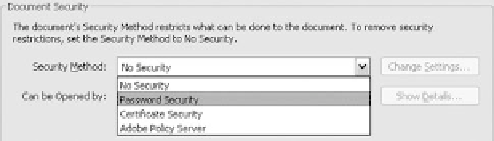
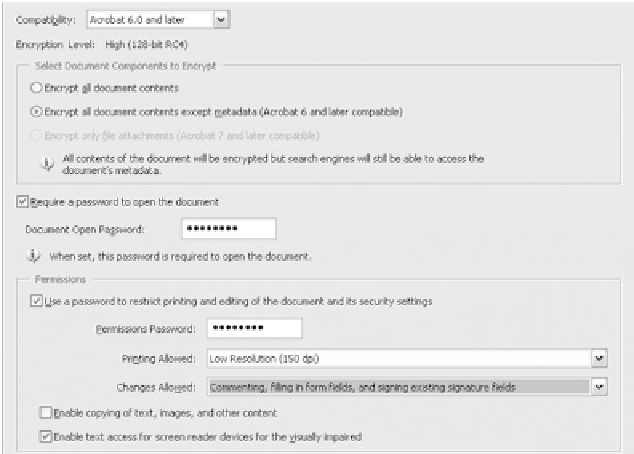
Search WWH ::

Custom Search