Information Technology Reference
In-Depth Information
Follow these steps to specify an alternate starting page for bookmarks:
1. Select the Pages tab to display the Pages pane. Select the Page 2 thumbnail, and right-click to
display the shortcut menu.
2. Click Properties to open the Page Properties dialog box, and select the Actions tab.
3. Click the Select Trigger drop-down arrow and choose Page Open from the list. When the selected
page (page 2) is opened in the program window, the action is triggered.
4. Click the Select Action drop-down arrow and choose Execute a menu item.
5. Click Add to open the Menu Item Selection dialog box, and choose View > Navigation Tab >
Bookmarks (Figure 9.3).
6. Click OK to close the dialog box and add the action to the Page Properties dialog box.
7. Click Close to dismiss the dialog box and set the action.
8. To test the action, save the file, close it and reopen it. When you navigate to page 2 in the document,
the Bookmarks pane will display in the program window.
Figure 9.3
Use page actions to customize bookmark viewing
Creating Bookmarks
Bookmarks can be created in a number of ways; creating bookmarks using PDFMaker settings was
discussed in Chapter 4.
Manually creating bookmarks is simple when the document contains text. Follow these steps to create a
bookmark using selected text:
1. Using the navigation controls, scrollbars, and Hand tool, position the page as you want it to display
when the bookmark is clicked.
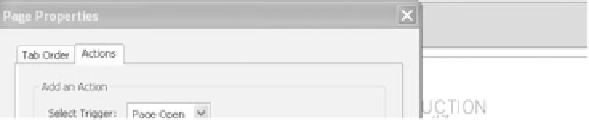
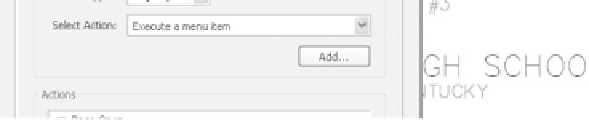


Search WWH ::

Custom Search