Information Technology Reference
In-Depth Information
Incorporating Attachments into a Workflow
Using attached files is convenient for storage and distribution. Consider incorporating attachments into
your workflow if you need to:
x
Control content attached to the source file, as you can readily see the attachments listed in the
Attachments pane in Acrobat.
x
Maintain file integrity, as moving files always moves the attachments with the parent PDF file.
x
Ensure security, as attached files can be protected during emailing, as described in Chapter 10.
x
Search content, as attached files can be searched in Acrobat.
x
Supply ancillary information in its native formats, as attachments are stored with the PDF file, not
converted to PDF format.
Summary
In this chapter we discovered a range of tools and processes you can use to manipulate the content and
indeed, the type of file you are working with. You saw how to reuse text, images, and tables from a PDF
file. You saw how the TouchUp tools can be used to modify existing content in a document or add
additional objects.
You learned how a PDF file can be exported in a wide range of formats, from a Web page to an image
or a series of images, and how to export just the images from a file. Finally, you learned how to work with
files - both in PDF and other formats - that can be attached to a PDF file.
Exercises
1. Using the methods outlined in the chapter, experiment with the content of an existing PDF file by
selecting, exporting, and adding text to the file.
2. Try exporting a table from a PDF file that is tagged, and also one that is not tagged. Can you see the
difference in the use of the material?
3. Save a sample PDF file in various export formats. Can you see how you could integrate some of
these features into your workflow?
4. Extract the images from a document, and experiment with the exclusion size for the images.
5. Try attaching files to a PDF file, both before conversion working with the PDFMaker in a source
program, and also within the Attachments pane in Acrobat.
Project
Use the files in the
ch08_project
folder, which include three source files and one PDF file.
Task 1: Reusing content
In this task you see how any copied content can be used as a separate document.
1. Click the Select tool on the Basic toolbar, and then click and drag (or use another
selection method) to select about one-half the text from the first page.
2.
Right-click the selection and choose Copy to Clipboard from the shortcut menu.
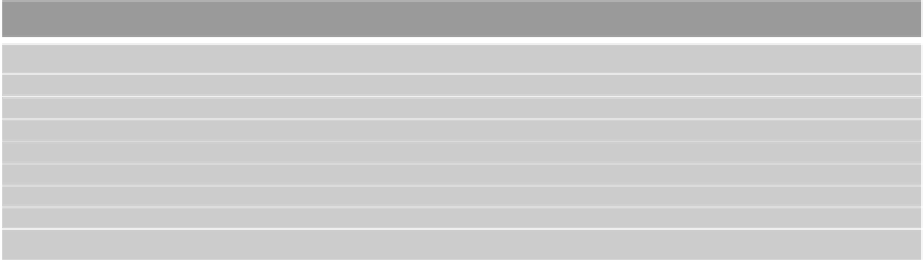











Search WWH ::

Custom Search