Information Technology Reference
In-Depth Information
try to open a file in another format, Acrobat displays a warning dialog and a list of actions (Figure
8.18).
x
Save attachments independently of the parent PDF document. Click Save on the Attachment pane's
toolbar or from the Options or shortcut menus to open the Save Attachments dialog box. Choose a name
and folder location and click Save to close the dialog box and save the attachment.
x
Click Add on the Attachments pane's toolbar, or click the Add Attachment icon on the File toolbar to
open an Add Attachment dialog box. Locate and select the file, and click Attach to close the dialog box
and attach the file.
x
Delete attachments by selecting them in the Attachments pane and clicking Delete on the Attachment
pane's toolbar or press the Delete key.
x
Add a descriptive label by choosing Edit Description from the shortcut menu. A text entry dialog box
opens, type the text, and click OK to close the dialog box and add the description. Several attachments
in Figure 8.17 include descriptions.
Viewing Attachments
You can configure a document to automatically display the Attachments pane when the PDF document is
opened. Choose File > Document Properties > Initial View. Click the Show drop-down arrow and choose
Attachments Panel and Page in the Document Options area of the dialog box and click OK (Figure 8.19)
If you have the Attachments pane open, click the Options menu and choose Show attachments by
default; saving and reopening the file shows you the selected opening view.
Figure 8.18
Choose options to apply in the current and future work sessions
Figure 8.19
Set the initial view to display attachments automatically
Using Attachments in Earlier Versions of Acrobat
If a user working with Acrobat versions 5 or 6 opens a PDF document containing attachments, an
information dialog box describing the attachments displays before the file opens. In Acrobat 5 or 6, choose
Document > File Attachments to open the File Attachments dialog box which lists the attachments
according to their locations. Document file attachments are listed first followed by those attached as file
comments listed by page number.
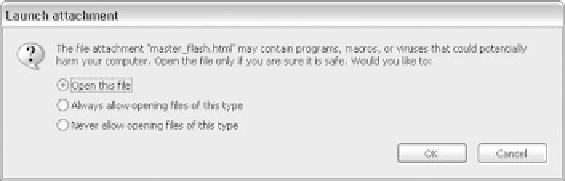
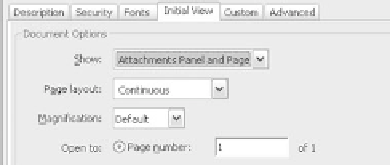
Search WWH ::

Custom Search