Information Technology Reference
In-Depth Information
2. Click the document with the tool at the location where you want to attach the file to display the Add
Attachment dialog box. Locate and select the file to attach and click Select to close the dialog box,
which is replaced by the File Attachment Properties dialog box.
3. In the File Attachment Properties dialog box choose an alternate icon, color, or opacity in the
Apperance tab of the dialog box if desired.
4. On the General tab of the File Attachment Properties dialog box, modify content describing the
attachment, such as the author's name and a description.
5. Click Close to close the dialog box when the customization is complete.
The attachment icon displays at the page location clicked with the tool. Move your mouse over the
comment icon to display the name and description in a tooltip (Figure 8.16).
Figure 8.16
View the comment author's name and a description of the attached file in a tooltip
Managing Attached Files
A document containing attachments, regardless of whether they are attached to the document or embedded
as a comment, displays a paperclip icon at the lower left of the program window.
Display the Attachments tab horizontally below the Document pane by choosing View > Navigation
Tabs > Attachments or select the Attachments tab in the Navigation tabs at the left of the program window.
The Attachments pane shows basic information about the attachments, such as their name, description, size,
and modification date (Figure 8.17).
The Location in document column shows where the attachment originated. Files added during a
PDFMaker conversion process and those added as attachments in Acrobat list the location as Attachments
tab. Any files that are added using the Attach File as Comment tool list the attachment's page number.
Figure 8.17
Attached files are listed in the Attachments pane.
Attachment Actions
Click the attached file's name and choose commands from the menu for managing the attachment, right-
click to display a shortcut menu, or use the corresponding icon on the Attachment pane's toolbar.
You can apply several commands to a selected attachment including:
x
Click Open on the Attachment pane's toolbar or double-click an attachment in the list to open it. PDF
files open in Acrobat, while files of other formats open in their associated source programs. When you
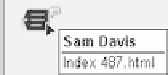
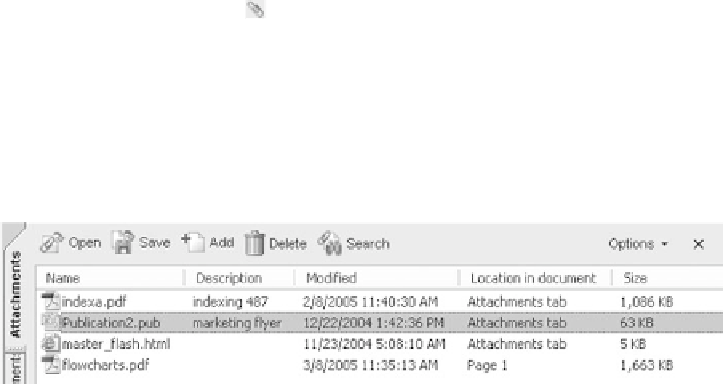
Search WWH ::

Custom Search