Information Technology Reference
In-Depth Information
Editing Text in a PDF
Sometimes you find the odd typo or two in a PDF file in spite of your best intentions, or decide that you
would like to rephrase some text. Instead of revising the original document and then recreating the PDF
version, you can touch up the text in Acrobat using the TouchUp Text tool, one of the Advanced Editing
tools.
Choose Tools > Advanced Editing > Show Advanced Editing Toolbar. The TouchUp tools are a
subtoolbar of the Advanced Editing toolbar, which can be displayed separately, or select the tools from the
drop-down menu (Figure 8.6).
Select the TouchUp Text tool from the Advanced Editing toolbar or the TouchUp toolbar and click
the tool on the document page within the text you want to edit. The paragraph is surrounded by a bounding
box. Drag the I-beam pointer to select all or part of the paragraph, or position the I-beam within the text
you want to edit (Figure 8.7). Type replacement text or add new text at the position of the I-beam pointer;
click outside the highlighted area to deselect the text.
Figure 8.6
Acrobat includes three advanced TouchUp tools
Figure 8.7
Select the text for modification using the TouchUp Text tool
The TouchUp Text tool can also be used to add new text to a page by following these steps:
1. Select the TouchUp Text tool, and then Ctrl-click the page where you want to add the text.
2. The New Text Font dialog box opens, showing the default options which are Arial text and
horizontal writing mode. Select the font and writing mode (horizontal or vertical), and click OK.
3. The default text “New Text” displays on the page at the location you clicked. Select the default text,
and then type the new text.
4. Click outside the new line of text to finish the process.
If the line of text becomes too wide for the page layout, you can add line breaks. After adding the text,
click on the text where you want to break the line, right-click to open the shortcut menu, and choose Insert
> Line Break and press Enter or Return to wrap the text to the next line. Use the same process to insert
other items such as soft hyphens, nonbreaking spaces, and em dashes.
If you need to adjust paragraphs to make the layout fit properly, you can use the TouchUp Object tool,
described later in the chapter.

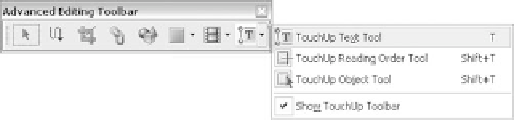

Search WWH ::

Custom Search