Information Technology Reference
In-Depth Information
restructure the table in Word or Excel or another spreadsheet-capable program. In Acrobat 7, selecting table
information depends on the tagging status of the document.
In an untagged document, choose the Select tool from the Basic toolbar. Use any of the techniques
described earlier in the chapter to select text, and select all or some of the table's contents. A Select Table
icon displaying when you move the Select tool over the table on the document page indicates the
document has a tagged structure (Figure 8.4). The tags include
<table>
tags, which contain an
assortment of table structures (such as rows and cells) as well as content including text objects. Click once
to select the entire table.
Hold the cursor over the selected text to display the Select text icon and move the cursor over the icon
to show the menu (Figure 8.5). You can also right-click the selected text to open the shortcut menu
containing the same commands. In addition to the options available for a table selected in an untagged
document, you can also select a Copy with Formatting command if the document is tagged.
Acrobat recognizes the text as belonging to a table format, which gives you three table-specific
commands, including saving the selected table as a separate file, opening the table in a spreadsheet, or
copying the table to the clipboard for pasting into another file. In both Word and Excel, the tables taken
from the PDF document are editable and ready to use, as Acrobat exports content using a comma-separated
value (CSV) structure.
Figure 8.4
Select some or all of the text in a table
Figure 8.5
Choose from a range of commands to apply to the selected table content
Note:
If you want to copy and paste a table from a tagged file, select the content through the Tags pane for easy
selection. Open the Tags pane and click the table's
<table>
tag. Then choose Options > Copy Contents to
Clipboard from the Tags pane's menu to copy the table's content and its formatting.
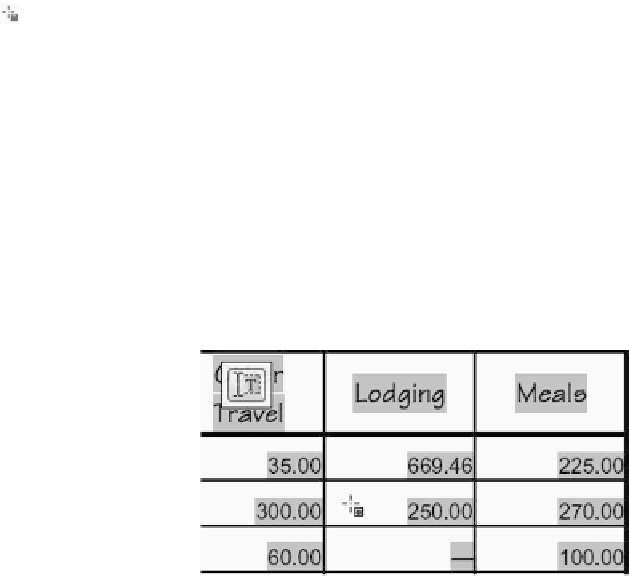
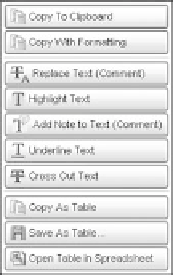




Search WWH ::

Custom Search