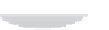Hardware Reference
In-Depth Information
hanks to the changes made in the partition editor (see Figure 5-8), the main partition on
the SD card is now as big as the card will allow it to be. As this is where most Linux distribu-
tions store both their own iles and the users' iles, the Pi should now have plenty of space
available to use.
Figure 5-8:
Parted Magic's
Partition Editor
tool, after
resizing the
partition
Moving to a Bigger SD Card
If you've been using the Pi for a while, you may ind that the 4 GB SD card you thought would
be large enough for your needs has become full. Buying a new SD card with 8 GB, 16 GB or
even more storage is cheap enough, but you don't want to lose your iles.
hankfully, it's pretty straightforward to move the contents of your existing SD card across
to a bigger card. he latter half of the process is no diferent to how you lashed the SD card
back in Chapter 1, “Meet the Raspberry Pi”. Where it difers, however, is that you will be
using the existing SD card as the source rather than a downloaded image ile.
The process of
cloning
an SD card is nondestructive, and will result in both cards having the
same data on them. If you have personal iles on the old SD card, make sure to wipe it clean
before passing it on to a third party.vIn addition to your original SD card and the newer, larger
card, you'll need access to a PC or Mac, an SD card reader and—if you're a Windows user—
the Parted Magic disc used to resize the partitions earlier in this chapter.
WARNING