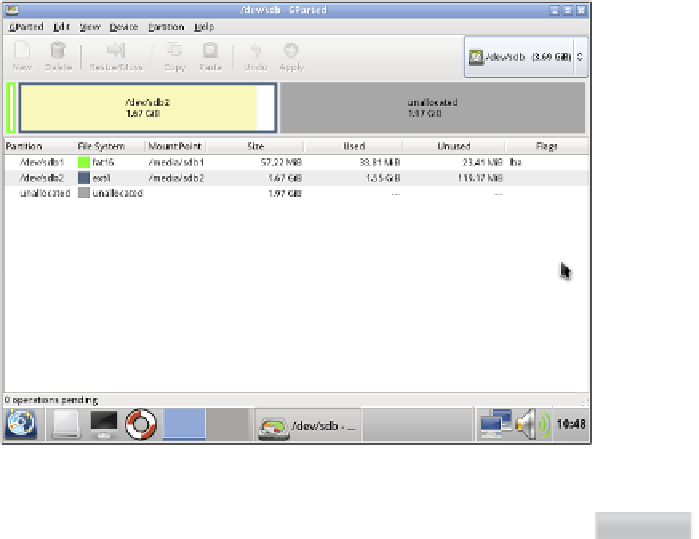Hardware Reference
In-Depth Information
By default, the partition editor will look at the irst drive it inds in your system, which is usu-
ally your PC's hard drive. You don't want to make changes to that, so make sure to click on
the device selector in the top-right corner and choose the device corresponding to the SD
card. On a single-drive system, this will usually be
/dev/sdb
(see Figure 5-5).
Figure 5-5:
Parted Magic's
Partition Editor
tool, before
resizing the
partition
Resizing and moving partitions is a risky process. If the SD card is removed while the resize is
in progress, or the PC loses power, it will corrupt the contents of the card. Always make sure
you've backed up any irreplaceable personal iles from the card before editing the partitions.
WARNING
he exact partitions that need to be resized and moved will difer according to the distribu-
tion chosen. In the case of Debian, you will need to resize the second partition, which will
usually be
sdb2
. With the partition editor loaded, do the following:
1
Some Linux distributions include a
swap
partition at the end of the image. his appears
as a small partition of type
linux-swap
in the partition editor. If this is present, con-
tinue with these instructions; if not, skip straight to step 5.
2
Click on the swap partition, which will be the last partition in the list, and choose
Resize/Move from the toolbar.
3
In the dialogue box that appears, click and drag the box at the top left over to the top
right (see Figure 5-6). Once complete, the Free Space Following box should read
0
.