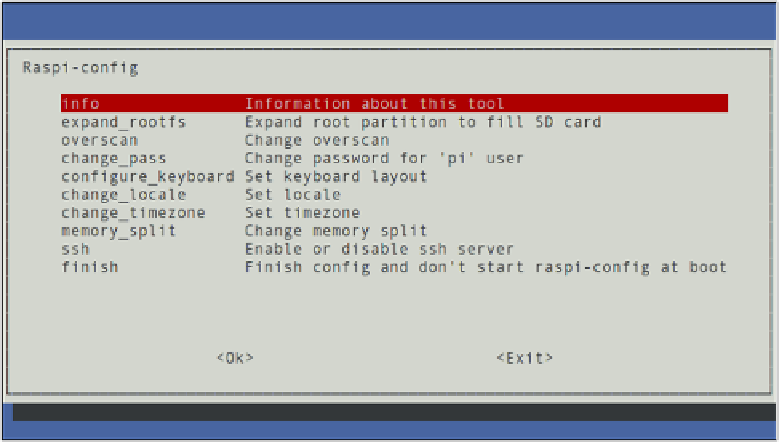Hardware Reference
In-Depth Information
To resize the root ile system using the
raspi-config
tool, follow these instructions:
1
If this is the irst time you have loaded Debian on the Raspberry Pi,
raspi-config
will load automatically. If it does not, type
sudo raspi-config
at the console or
terminal to load the tool manually.
2
In the
raspi-config
menu (see Figure 5-3), press the down arrow on the keyboard
to highlight the
expand_rootfs
option and then press Enter.
Figure 5-3:
he raspi-
config tool's
menu screen
3
he resizing operation takes just a few seconds, and is followed by a message telling
you that the process will complete when the Pi is next restarted. Press Enter to dismiss
this message.
4
Press the Tab key twice to highlight Exit, and then press Enter to quit
raspi-config
.
5
Type
sudo reboot
to restart the Pi. he reboot process will take longer than usual,
because the ile system will need to be resized. his process happens only once per
resize—the next time the Pi is rebooted, it will take no longer than usual.
When the Pi has fully rebooted, the root ile system will now be as large as the SD card allows.
To verify this, type
df -h
at the terminal to list the free space on all connected storage devices.
Manual Resizing
he most reliable way to resize Linux partitions on a desktop or laptop computer is to use a tool
called
Parted Magic
, a free bootable CD that is designed speciically for adjusting ile systems.