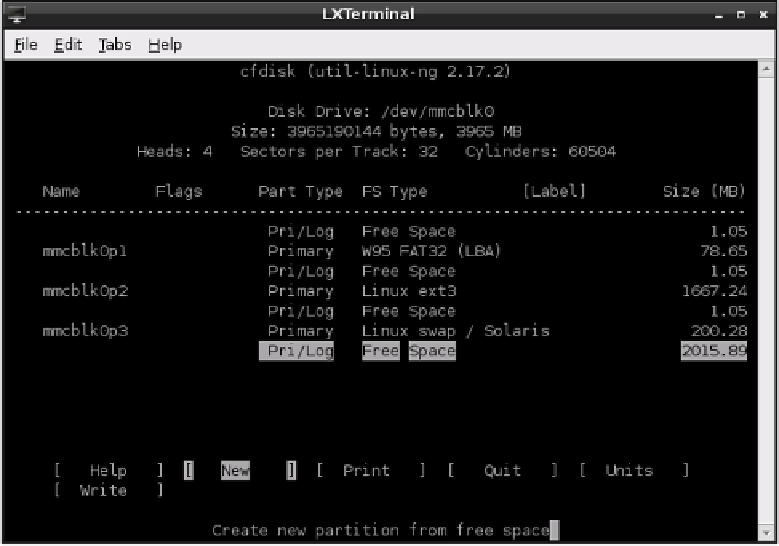Hardware Reference
In-Depth Information
Figure 5-1:
Creating a new
partition using
cfdisk
5
You will be prompted to create a Primary or Logical partition. he default is to create a
Primary partition, so just press Enter to accept this.
6
he next prompt will ask you how big the partition should be, in megabytes (MB). he
default is to create a partition that ills the entire available free space on the device, so
again, just press Enter.
7
Next, the new details—known as a
partition table
—need to be written to the disk. Use
the cursor keys to move the option selection highlight to Write and press Enter.
8
You will be prompted to make sure that the changes are correct. Double-check that
you've created the partition as instructed, and then type
yes
and press Enter.
9
Exit
cfdisk
by moving the option selection highlight at the bottom of the screen to
Quit with the cursor keys and then pressing Enter.
Although the partition table has now been updated with the freshly created partition, it
won't be visible to the operating system until it has been reloaded. he easiest way to achieve
that is to restart the Pi by typing the following:
sudo reboot