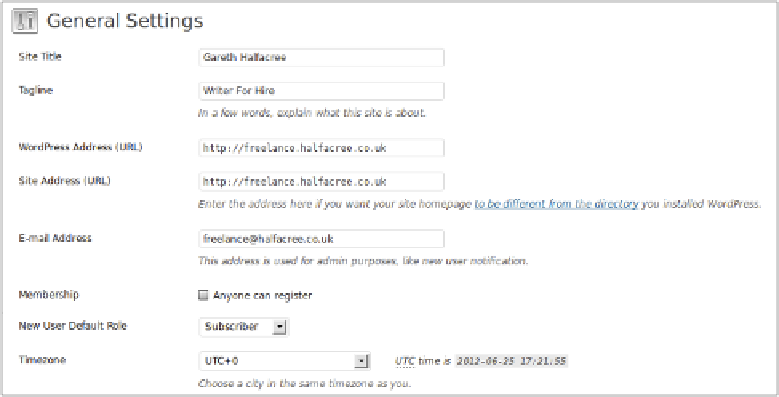Hardware Reference
In-Depth Information
Before you can access WordPress from another computer, you'll need to create an additional
coniguration ile. his is created by linking the existing coniguration ile—set up for local
access—using the following command, typed as a single line:
sudo ln -s /etc/wordpress/config-localhost.php Æ
/etc/wordpress/config-
ipaddress
.php
Replace
ipaddress
in this code with the IP address of your Raspberry Pi. If you've given the
Raspberry Pi a hostname in DNS, you can also create a coniguration ile for that hostname
using the same command, but replacing
ipaddress
with the chosen hostname. If you do
not have a hostname, simply use the Pi's IP address. For example, the command for a Pi on
IP address 192.168.0.115 would be as follows:
sudo ln -s /etc/wordpress/config-localhost.php Æ
/etc/wordpress/config-192.168.0.115.php
To complete coniguration for external access, choose General from the Settings menu that's
located on the left side of the WordPress Dashboard, and change the URL to match either
the IP address of the Pi or the chosen hostname (see Figure 9-8).
Figure 9-8:
Altering the
URL in the
WordPress
General Settings
menu