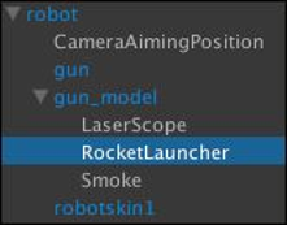Game Development Reference
In-Depth Information
_guiTexts[i].text = ammo.ToString();
}
}
}
6. Then, we go back to Unity and add the
RocketUI
script to the
RocketUI
object
in
Hierarchy
.
7. In the
Hierarchy
view, we need to create the
RocketLauncher
object by go-
ing to
GameObject
|
Create Empty
; name it
RocketLauncher
and drag it in-
side our
gun_model
object, as shown in the following screenshot:
8. Now we will create the script to control our
RocketLauncher
object. Let's go to
Assets
|
Create
|
Javascript
(for Unity JavaScript users) or
Assets
|
Create
|
C#
(for C# users), name it
RocketLauncher
, double-click on it to launch
MonoDevelop
, and define the variables as follows:
// Unity JavaScript user:
#pragma strict
var smoke : ParticleSystem;
var rocket : ConstantForce;
var speed :float = 10f;
var ammoCount : int = 20;
private var lastShot : float = 0.0f;
private var _rocketUI : RocketUI;