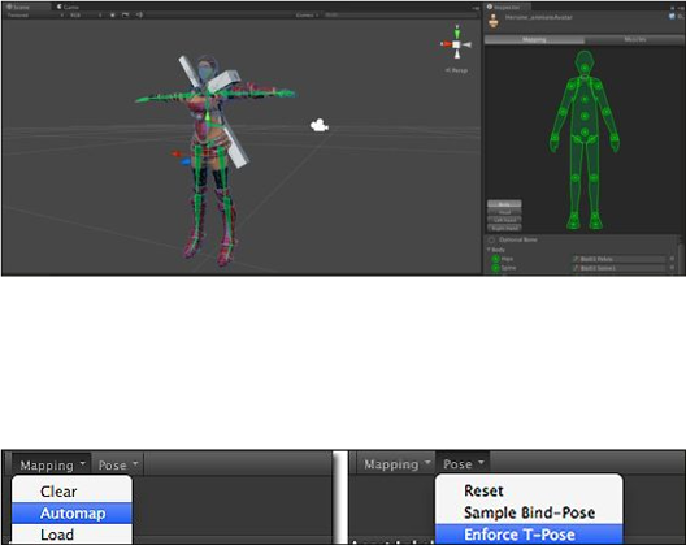Game Development Reference
In-Depth Information
4. Here, we want to make sure that our character maps correctly with the T-Pose. So,
we go to
Inspector
for all the bones. We will see the drop-down buttons:
Map-
ping
and
Pose
. At
Mapping
, choose
Automap
, and then at
Pose
, choose
En-
force T-Pose
as shown in the following screenshot:
Usually, Mecanim will automatically map all the bones for us, like the one we
just did. However, there might be some cases in which we might have to set up
the bones ourselves by dragging the bone from the project view to each circle
area in the green avatar.
Note
We can also map the bones by dragging-and-dropping the bone from the
Hier-
archy
view to each bone in the
Inspector
view. However, for the retargeting an-
imations, it helps to have the bone setup on the target similar to the previous
source model. For more details, go to
http://docs.unity3d.com/Documentation/