Hardware Reference
In-Depth Information
3. Want to create a project set up for PC-lint dialog: select no.
4. Level of startup code dialog: select ANSI startup code.
5. Select floating-point format supported dialog: select none to reduce overhead.
6. Memory model selection dialog: select banked.
In Figure 5.14, we select three connection methods so that we can switch among them.
Click on the
Finish
button, and the screen is changed to that in Figure 5.15.
Figure 5.15
■
CodeWarrior screen after a new project is created
In Figure 5.15, the P&E Multilink CyclonePro connection method is selected. However,
the user can switch to two other connection methods depending on the debugging method that
is used.
In the left pane of Figure 5.15, there are two files under the
Sources
directory:
main.c
and
datapage.c
. Both are generated by CodeWarrior. The datapage.c file contains paged data access
runtime routines that handle the data access across different pages in expanded memory. Users
do not need to be concerned about this file.
The main.c file contains the template of the required main function. The user can modify
this function to perform the desired operation or delete it from the project and add the desired
main function into the project. We will adopt the second approach.
To delete a file, press the right mouse button on the filename to bring up the popup dia-
log for deleting the file as shown in Figure 5.16. After removing main.c from the project, we
press the right mouse button on the
Sources
directory and select
Add Files
. A new popup dialog
as shown in Figure 5.17 will be brought up to allow the user to select a file to be added into
the Sources directory. We can now use the mouse to browse the file directory tree to select
the file to be added. In this tutorial, we add
minmax.c
that was created earlier to the Sources
directory. The screen will change to that in Figure 5.18 after selecting the file (minmax.c) to be
added to the project. After clicking on
OK,
the minmax.c file will be added under the Sources
directory.
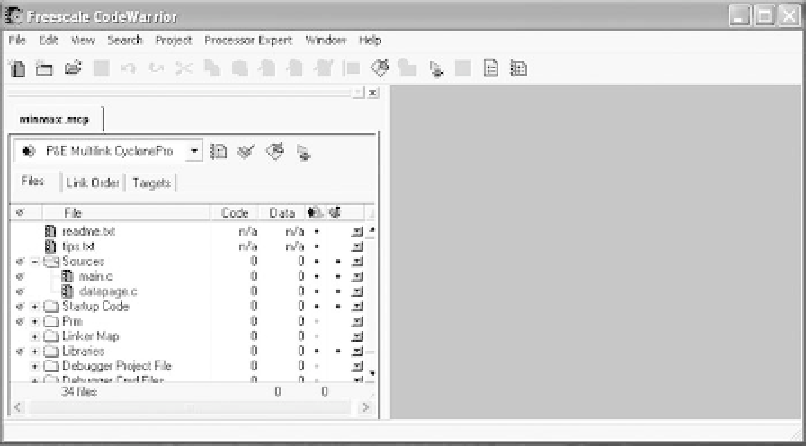
Search WWH ::

Custom Search