Hardware Reference
In-Depth Information
Figure 3.14
■
Message window (in the middle) shows that previous assembling is successful
Example 3.15
▼
+
load
*
.
▲
This example downloads a file that is equal to or shorter than 10 S-records and hence only
one
*
character is displayed on the screen. In addition to entering the load
command followed by a
carriage return, one also needs to go back to the IDE window to specify the file to be downloaded.
An example of selecting the
Download File
command in MiniIDE is shown in Figure 3.15.
After the Download
File command is selected, a popup dialog box, as shown in Figure 3.16,
will appear. This dialog box allows one to specify the file to be downloaded. Click on the
Open
button on the popup window and the file will be transferred to the demo board.
We need to go back to the terminal window to run and debug the program. The screen after
the program download would look like Figure 3.17.
Before running the program, we should verify that the test data is downloaded correctly
into the memory. In this program, the test data is the decimal number 12,345, which corre-
sponds to the hex number $3039. One can use the command
md 1000
to verify it. The contents
of the memory locations $1000 and $1001 displayed by the D-Bug12 monitor should be $3039.
Otherwise, some error might have occurred.
Also make sure that the program has been downloaded onto the right memory area. This
can be verified by using the
asm 1500
command (the eg2_13 program starts at $1500) and press-
ing the
Enter
key several times. The first few lines should look as follows:
+
asm 1500
xx:1500
FC1000
LDD
$1000
.
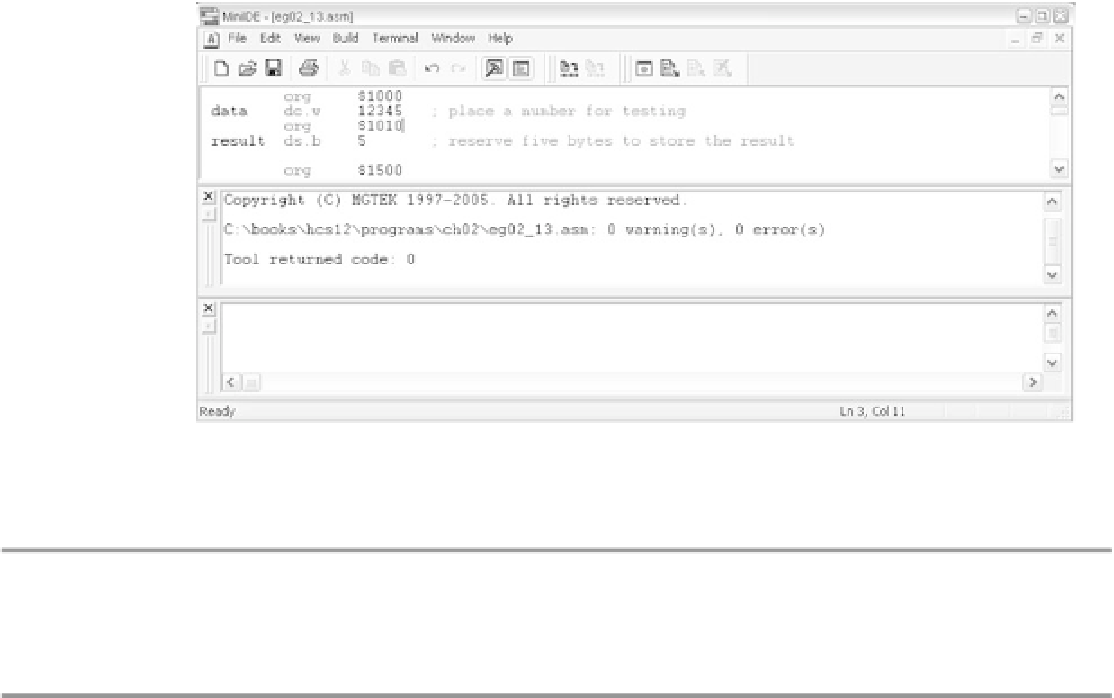
Search WWH ::

Custom Search