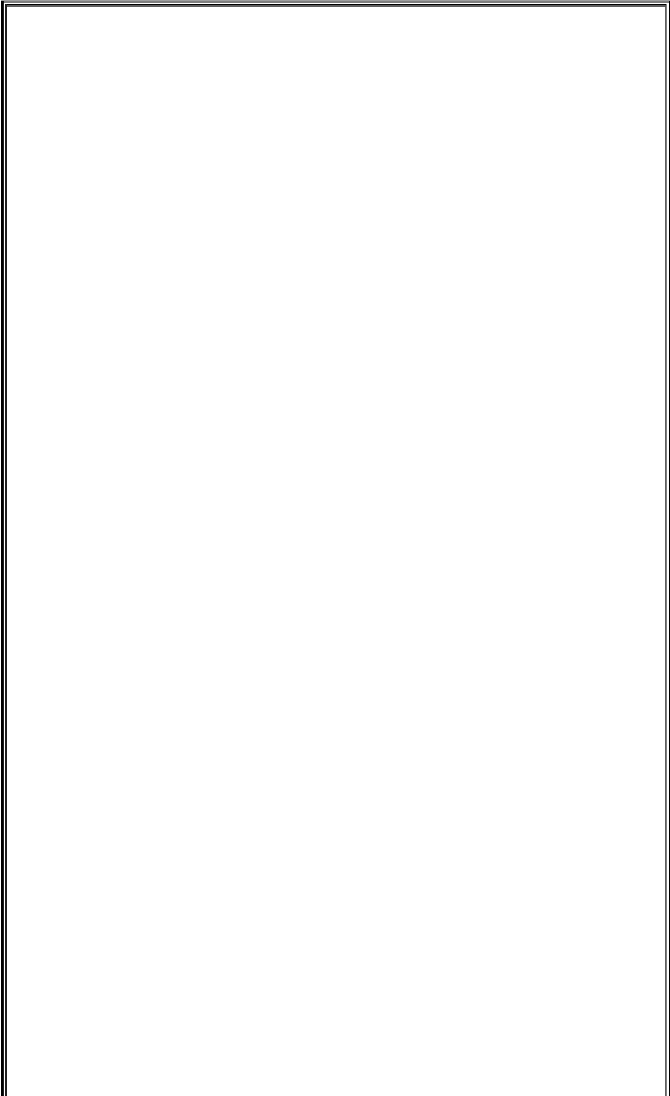Game Development Reference
In-Depth Information
17 - Graphics and Animation
pygameHelloWorld.py
This code can be downloaded from http://inventwithpython.com/pygameHelloWorld.py
If you get errors after typing this code in, compare it to the topic's code with the online
diff tool at http://inventwithpython.com/diff or email the author at
al@inventwithpython.com
1. import pygame, sys
2. from pygame.locals import *
3.
4. # set up pygame
5. pygame.init()
6.
7. # set up the window
8. windowSurface = pygame.display.set_mode((500, 400), 0,
32)
9. pygame.display.set_caption('Hello world!')
10.
11. # set up the colors
12. BLACK = (0, 0, 0)
13. WHITE = (255, 255, 255)
14. RED = (255, 0, 0)
15. GREEN = (0, 255, 0)
16. BLUE = (0, 0, 255)
17.
18. # set up fonts
19. basicFont = pygame.font.SysFont(None, 48)
20.
21. # set up the text
22. text = basicFont.render('Hello world!', True, WHITE,
BLUE)
23. textRect = text.get_rect()
24. textRect.centerx = windowSurface.get_rect().centerx
25. textRect.centery = windowSurface.get_rect().centery
26.
27. # draw the white background onto the surface
28. windowSurface.fill(WHITE)
29.
30. # draw a green polygon onto the surface
31. pygame.draw.polygon(windowSurface, GREEN, ((146, 0),
(291, 106), (236, 277), (56, 277), (0, 106)))
32.
33. # draw some blue lines onto the surface
34. pygame.draw.line(windowSurface, BLUE, (60, 60), (120,
60), 4)
35. pygame.draw.line(windowSurface, BLUE, (120, 60), (60,
120))
36. pygame.draw.line(windowSurface, BLUE, (60, 120), (120,
120), 4)
37.
38. # draw a blue circle onto the surface
39. pygame.draw.circle(windowSurface, BLUE, (300, 50), 20, 0)
40.
41. # draw a red ellipse onto the surface
42. pygame.draw.ellipse(windowSurface, RED, (300, 250, 40,