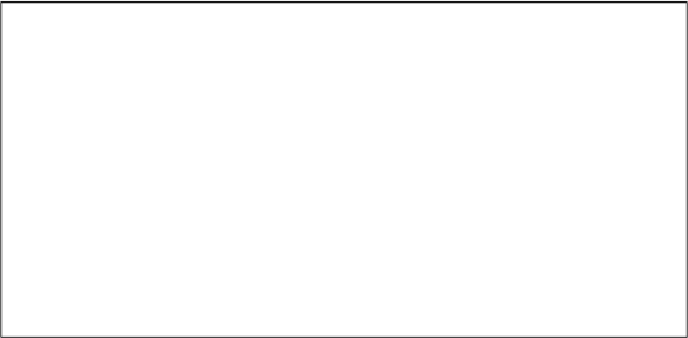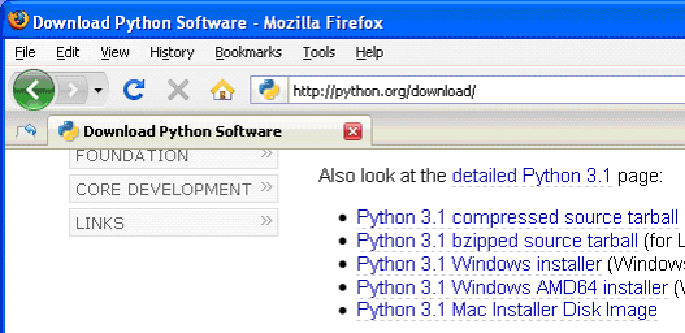Game Development Reference
In-Depth Information
1 - Installing Python
page, then look for the file called
Python 3.1 Windows Installer
(Windows binary --
does not include source) and click on its link to download Python for Windows.
Figure 1-1: Click the Windows installer link to download Python for Windows from http://www.python.org
Double-click on the
python-3.1.msi
file that you've just downloaded to start the Python
installer. (If it doesn't start, try right-clicking the file and choosing Install.) Once the
installer starts up, click the
Next
button and just accept the choices in the installer as you go
(no need to make any changes). When the install is finished, click
Finish
.
Important Note!
Be sure to install Python 3, and not Python 2. The programs in this
topic use Python 3, and you'll get errors if you try to run them with Python 2.
The installation for Mac OS is similar. Instead of downloading the .msi file from the
Python website, download the .dmg Mac Installer Disk Image file instead. The link to this
file will look something like "Mac Installer disk image (3.1.1)" on the "Download Python
Software" web page.
If your operating system is Ubuntu, you can install Python by opening a terminal
window (click on Applications > Accessories > Terminal) and entering
sudo apt-get
install python3
then pressing Enter. You will need to enter the root password to
install Python, so ask the person who owns the computer to type in this password.
There may be a newer version of Python available than 3.1. If so, then just download the
latest version. The game programs in this topic will work just the same. If you have any
problems, you can always Google for "installing Python on <your operating system's
name>". Python is a very popular language, so you should have no difficulty finding help.
A video tutorial of how to install Python is available from this topic's website at
http://inventwithpython.com/videos/.