Game Development Reference
In-Depth Information
Open the Clock actor in the Actor Editor. Drag and drop a Change Attribute
behavior into the actor and change clock.position.X to 160. Drag and drop a
second Change Attribute behavior into the actor and change Clock.position.Y to
240. The Clock action view should match Figure 10-4.
Figure 10-4.
Clock action view
In order to be efficient and save some precious time, you will create a custom
behavior that will position the actors in the center of the screen.
Create a new group and name it ''Positioning in the center.'' Move the two
Change Attributes you just created into the new group.
In the Behaviors inventory pane, select Custom, located next to Standard, by
clicking it. Drag and drop your group into the pane as per Figure 10-5. That's it!
You have just created your first custom behaviors. You will use these behaviors
on every actor in this project to position them perfectly in the center of the
screen.
Figure 10-5.
Custom behavior inventory
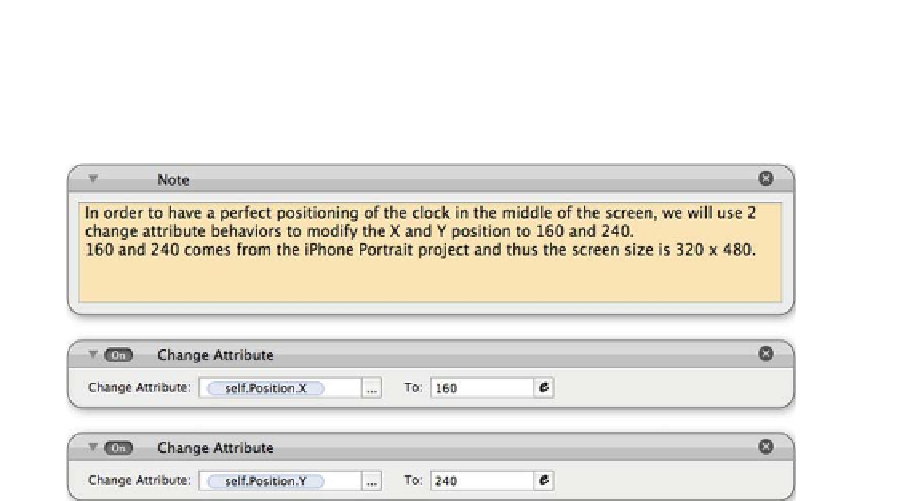

Search WWH ::

Custom Search