Game Development Reference
In-Depth Information
Figure 7-51.
Launching the level
Let's finish up this project by adding a Menu button on the initial scene.
Adding a Menu Button on the Initial Scene
Open the Initial Scene in the Scene Editor.
Create a new actor named ''Menu.'' Change the Color\Alpha to 0.
In the Actor Editor, add a Display Text behavior into the Menu actor and type
''Menu'' as text to display.
Next, create a new rule with the condition ''Actor receives event'' ''touch'' is
''pressed.'' Last, drag and drop a Change Scene behavior into the rule and
select the Menu scenes.
The actor behaviors are shown in Figure 7-52.
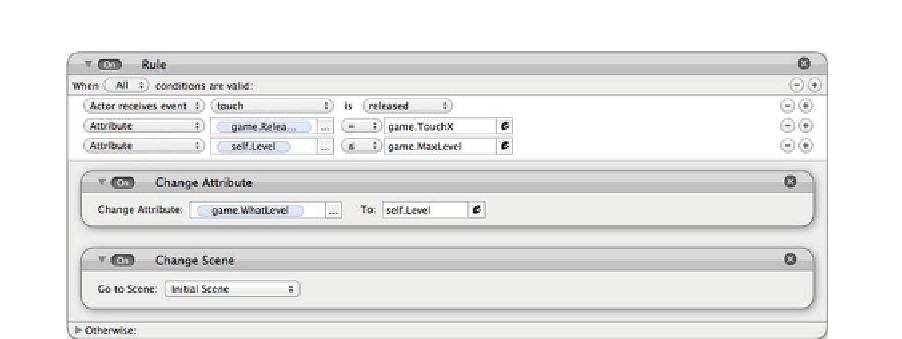
Search WWH ::

Custom Search