Game Development Reference
In-Depth Information
Figure 6-29.
Accelerate and drag
The last step is to position a background to make it easier to visualize the
movement of the projectile. Import the image
Background.png
and create a new
actor named ''Background.'' Drag the actor on the scene, right-click the actor to
send it to the back, and then resize the background to cover the complete
scene.
Hit the Preview button to play with the projectile.
You can open the file
CanonShowPartI-step3.gameproj
located in the folder
Chapter6_Files.
More Camera Controls: Zooming In/Out While
Flying
When you watch action movies, a common moviemaker trick to give more
emphasis on a scene is to zoom in or zoom out. Wouldn't it be nice to be able to
do the same in GameSalad while your projectile is flying? Imagine that you can
zoom out at the beginning of the fly and then zoom it when you are close to the
landing. It would certainly give a very nice visual effect.
Let's do it!
Zooming Out
There is one set of attributes I didn't mention yet for the camera: the camera
size. As discussed, the display of the camera is the screen. So what happens is
that you change the camera size. Obviously, your physical screen is not going to
expand (Apple is magical, but not that magical). So what happens if you
increase the size of the screen? You would have more to cover in the same
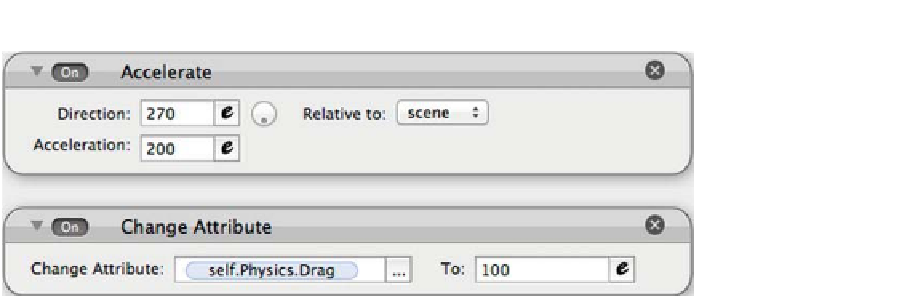
Search WWH ::

Custom Search