Game Development Reference
In-Depth Information
Implementing the Scrolling
Let's implement the scrolling for the Canon Show. The first step is to make the
size of the scene bigger.
In the Scene Editor, click the Scene tab to open the scene attributes, as shown
in Figure 6-25.
Figure 6-25.
Scene attributes
Expand the size attributes and change the size of the scene to Width: 1920 and
Height: 1280, as shown in Figure 6-26.
Figure 6-26.
Scene size
Let's add the camera control to the projectile now.
Open the Projectile actor in the Actor Editor. Drag and drop a Control Camera
behavior into the Projectile actor, as shown in Figure 6-27.

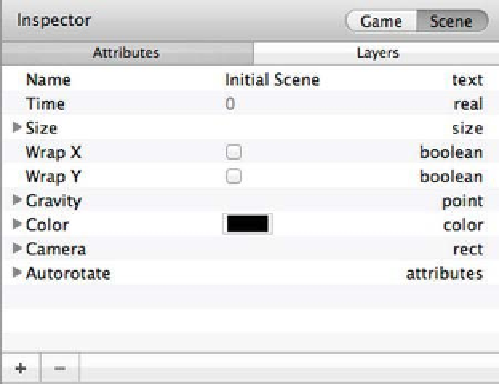

Search WWH ::

Custom Search