Game Development Reference
In-Depth Information
As per Figure 3-32, you now have two scenes in your project.
Figure 3-32.
Scene view
Create a new actor. Edit the actor attributes with the parameters in Table 4-10.
Table 4-10.
Pause actor attributes
Name
Pause
Size/Width
200
Size/Height
100
Color/Alpha
0
Drag and drop a Display Text attribute and change the setting as per
Figure 4-33.
Figure 4-33.
Pause display
Create a new rule and add the following conditions:
''Actor receives event'' ''touch'' is ''pressed''
''Attribute'' ''game.lives'' ''>''''0''
Then drag and drop a Pause Game attribute and select the Pause scene that
you previously created. The complete rule is shown in Figure 4-34.


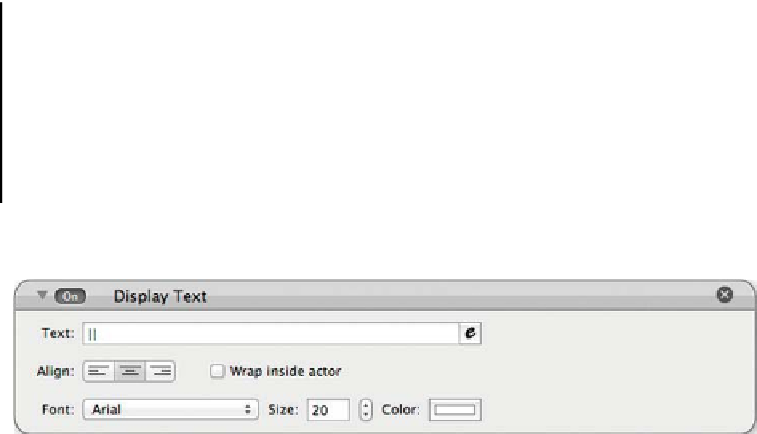







Search WWH ::

Custom Search