Graphics Reference
In-Depth Information
Figure 4.6
Getting ready to create a face.
If only there were some way to add a new vertex in the middle of that long edge, you could connect it
to the vertex directly across to the left, then use the F key to create faces.
Before you learn how to do that, let's try another way of working with mesh structures. In the little bit
of work you've done so far, you've only been working directly with vertices. You can also work directly
with edges or faces. If you were to try to RMB select one of the edges right now, Blender would prob-
ably select one of the vertices attached to it. In order to be able to select that edge with a single click,
you need to change to Edge select mode. This can be done either from the 3D view header with the
Edge select mode button, highlighted in
Figure 4.8
, or by pressing Ctrl-Tab to bring up the selection
mode menu. From this menu, choose Edge. When you do this, the little dots that represent vertices in
the 3D view disappear.
RMB select that long vertical edge. Notice how it actually selects the edge directly now. Since vertices
aren't showing, you can't even select them. If you had been in Face select mode, you would only be able
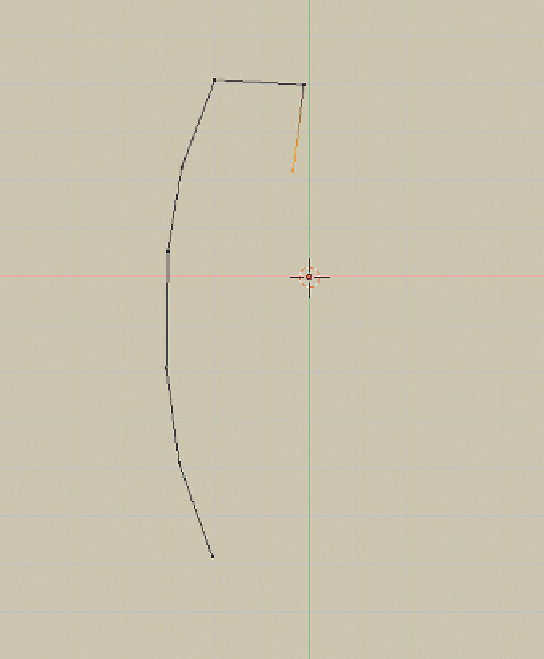
Search WWH ::

Custom Search