Graphics Reference
In-Depth Information
move them away from the original object immedi-
ately. It's actually easy to make a duplicate, then
cancel the transformation, giving you two identical
objects sitting on top of one another. You won't be
able to see it in the 3D view, but rendering will
produce a pattern of interfering faces, like the one
in
Figure 3.28
. If you see this, a frustrating problem
many beginners run into, the odds are that you have
two copies of an object on top of each other.
These duplicated objects are somewhat dependent on
one another. Both the new and original objects share
a material. Any changes you make to one's material
will affect the other as well. Animation is also dupli-
cated, but the objects don't share animation data.
This means that if you change the animation of one
of the objects, that change will not be reflected in
the other object. Likewise, editing the mesh of the
new object will not affect the original.
Figure 3.28
Two identical Suzannes, at the same point in
space.
But what if you wanted all your duplicates to stay linked together? For example, you might be construct-
ing a space battle. There are dozens of little ships zipping around, all of the same type. Halfway through
the project, you decide that you want to add an additional engine to that type of ship. You could go in
and add that engine to each and every copy you had made, or you could have thought ahead and used
instancing
. Instancing is the practice of making live, linked copies of a single object.
To instance, instead of duplicate, use
Alt-D
. Notice how a lot of Blender's hotkeys use the Alt or Ctrl
modifier to slightly change their behavior.
Instanced copies of an object all share the same mesh structure. Make a change to one, and it happens to
all instances simultaneously. You can still assign different materials and animation to them, which you'll
understand in a moment, but the mesh is shared.
This is an ideal moment to bring up data blocks.
Data Blocks
We're about to get really technical for the first time. Everything in Blender's insides is arranged around
something called a
data block
. A mesh is a data block. Each F-curve that represents animation is a data
block. A material is a data block. An object is a data block that is made up of some special properties,
including links to mesh, material, and effects data blocks. Even the 3D view itself is a kind of data block,
which includes links to a particular scene, which in turn includes links to all of the object data blocks that
comprise that scene. Fortunately, you don't have to mess with this system directly very often, but knowing
about its existence can really help you to understand some of Blender's more powerful features.
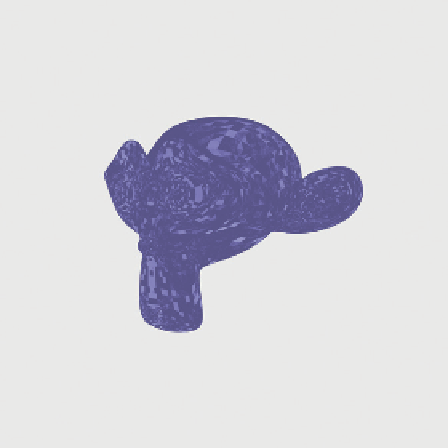
Search WWH ::

Custom Search