Graphics Reference
In-Depth Information
Fundamental:
●
3D view rotation: MMB
●
3D view pan: Shift-MMB
●
3D view zoom: mouse wheel
Note
If you're familiar with another 3D application and are used to the way the view controls work there,
you can change between free rotation and turntable, and how the zoom is targeted in the user
preferences under the view.
In many cases, you're going to want an exact front, top, or side view. Manipulating the viewport into those
exact orientations would be tedious if not nearly impossible. Fortunately, there are shortcuts for this. The
number pad on the right side of your keyboard (or embedded within your normal keyboard and accessed
by some kind of function key on your laptop) can be used to access these views.
Figure 3.2
shows a sphere
with the number pad superimposed on it.
Numpad-1
shows a front view,
Numpad-3
shows a side view,
and
Numpad-7
shows a view from the top. Just visualize the sphere with
Numpad-1
at the center, and
the rest is easy. To invert those commands (back, left side, and bottom view), use those same keys, but hold
down
Ctrl
while you do it.
I'm going to throw a couple more shortcuts at you for view manipulation that will make your life easier
in the coming days:
Home:
Your keyboard's Home key will
zoom and pan to fit everything that's
alive in the 3D space into view. If
you completely lose your bearings,
go
Home
, just like your mom told
you to do when you were a kid.
Numpad-period:
This is another super-
saver. Sometimes when you've been
working for a while, you might go
to rotate the view and it just doesn't
work right. It'll be rotating around
some weird point in space that isn't
what you want. Use the
period
key
on the number pad. This key centers
and zooms the view on whatever
object (or objects) is currently
selected. Afterward, view rotation
starts to act like expected. (Look, I
realize that we haven't talked about
Figure 3.1
Blender's axes.
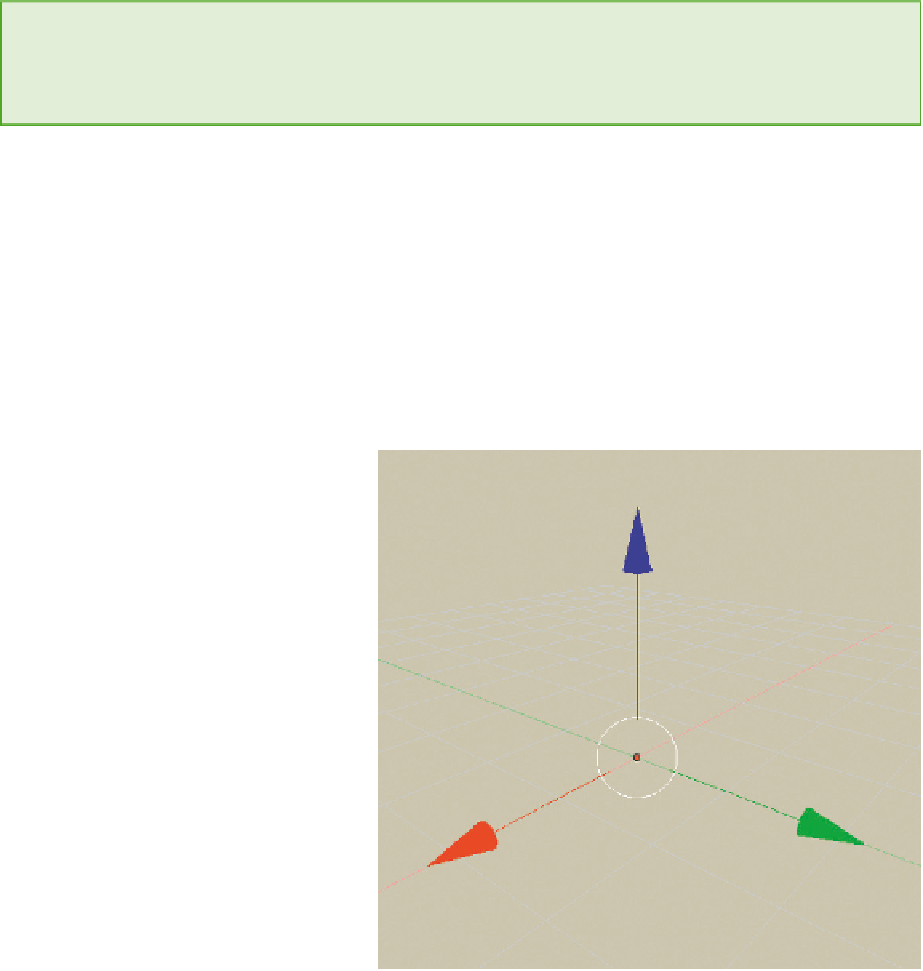
Search WWH ::

Custom Search