Graphics Reference
In-Depth Information
the microscope, killing off ray tracing,
SSS, and shadows can give you immense
speed ups.
There is one last bag of tricks that doesn't
involve the render settings. Because of
this, they are a little more of a pain to
implement, but can be worth it, especially
when working with animation testing.
The Subsurface and Particle modifiers can
both significantly increase the complexity
of a scene's geometry. Unfortunately,
there is no global setting to disable these
features. By selecting each object in ques-
tion and disabling the Render button in
the appropriate modifier like
Figure 12.7
,
you can eliminate these from the pipeline
and gain some speed.
Figure 12.7
Disabling rendering on the Particle and Subsurface modifiers,
everything else turned back on; time: 3:57.
Finally,
Figure 12.8
shows what happens
when you use all of these strategies
together, rendering at 100% of original
size. At 25% size with the same quality
optimizations, the render time drops to
0:05! Re-enabling anti-aliasing and
adding back the particle hair bumps the
time up to 0:23, and the result is much
more useful. Granted, it's not useful for
much, but it's a good demonstration of
how far you can strip things down if you
need to. When things are this far away from how the final render will really look, you might be better
off using the 3D view in Textured mode with GLSL enabled. It only supports buffered shadows and a
subset of the texturing options, but it might look better.
Figure 12.8
Everything at once; time: 1:09.
Finding the Sweet Spot for Final Renders
When it comes to final renders, you need what you need. If you've used subsurface scattering with some-
one's skin, you can't very well turn it off and expect your results to be any good. Beyond that, there is
not a whole lot you can do. The techniques shown earlier in this topic for modeling, lighting, and surfac-
ing should already have your scene optimized to a large degree.
For actual render settings, do a few tests. Render with anti-aliasing set to both 5 and 16. Compare the results.
Can you notice a difference? Is the difference you see worth the difference in render times, multiplied by
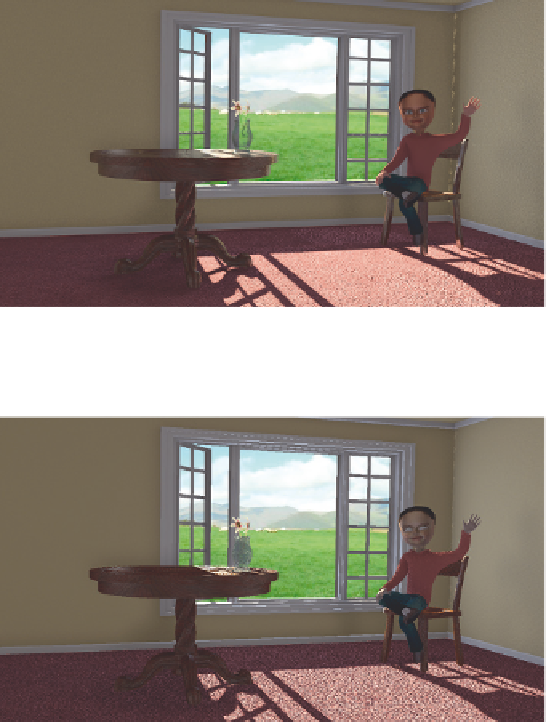
Search WWH ::

Custom Search