Graphics Reference
In-Depth Information
Figure 12.1
The compositor screen.
Properties window to the Render context, but it is so much faster to just hit Ctrl-Left or Ctrl-Right arrow
a few times to jump to the compositor screen. Shown in
Figure 12.1
, it features a 3D camera view, an
Image Editor, a Properties window set to the Render context, and a large window at the top for the
compositor, which we'll learn about later in this chapter.
From top to bottom, the panels are:
Render:
Push the
Image
button to render a still. Push the
Animation
button to begin rendering the
frame range that's designated on the timeline, and in the Dimensions panel below. The
Display
menu
lets you decide where the render will be shown: in a new window, in full screen, or in an Image
Editor. I always use the Image Editor option, and have it set as my default.
Layer:
Contains controls for breaking your render into sections and layers for compositing work. We'll
deal with this later.
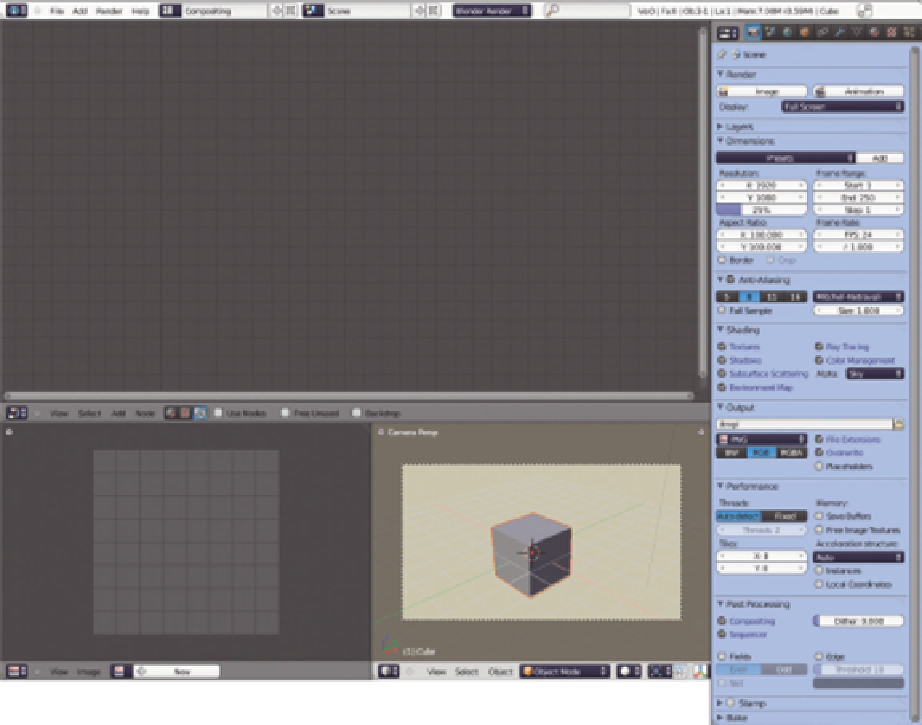
Search WWH ::

Custom Search