Graphics Reference
In-Depth Information
Down at the bottom, in the
Properties
section, you'll find
the property you created during rigging.
Figure 11.36
shows
the panel from the example file. Set the
IK Switch L
prop-
erty to 1.0 to turn it on.
When you switch to IK, the arm will change its pose more
or less, depending on how closely you placed the IK con-
troller bone. Adjust the location of the bone until the hand
seems to rest just on the back of the chair. Automatic key-
frames saves the new location of this bone, but not the IK/
FK switch property value. This is because automatic key-
framing by default only works on properties that have
already been keyed once. So, RMB over the property value
and choose
Insert Keyframe
from the menu that pops up.
If you scrub back through your previous frames now, you'll
notice something bad. The IK controller appears to have
control of the arm through the entire animation. This is
because there were never any other keys set for the switch
property. All it knows is the 1.0 value we just gave it. The
solution is simple: Step one frame backwards from the one where we began the grab, and dial the IK/FK
property back to 0.0. Now, there is a 0.0 key on frame 122, and a 1.0 key on frame 123.
Figure 11.36
The N-key panel and the Properties
section for the armature in Object mode.
It's also possible that the IK controller bone itself has some additional keys that we don't want. If you
recall, we placed keyframes on everything but the feet back when we blocked in our poses. This included
the arm IK controllers. Once again, the solution is simple. In the Dope Sheet, use the B key to select all
of the left arm IK controller's keys, with the exception of the one in frame 123, and delete them.
Figure
11.37
shows the Dope Sheet, with the keys from the
arm_control_IK_L
channel selected.
The only thing left to do with the hand is to step through the rest of the animation and add some cor-
rective keys to the hand bone. As the body moves, the IK controller becomes a kind of pivot point for
the arm and hand. The hand itself just follows the rotation of the lower arm, so its orientation may need
Figure 11.37
Ready to delete some superluous keys.

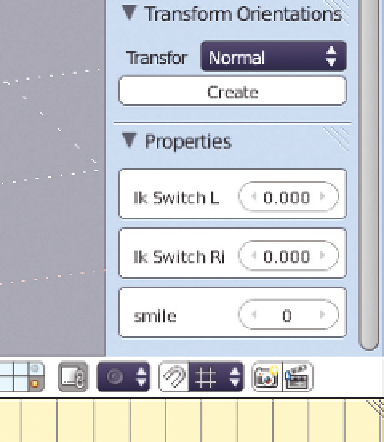
Search WWH ::

Custom Search