Graphics Reference
In-Depth Information
And so, this is how you create shapes for
your character: Adding Shape Keys from
the Basis shape and editing them to
reflect different facial states. For the
example character, I've only created a
few: each eye closed, a smile, wide eyes,
open jaw, and closed and pursed lips. If
your character will be talking and you'll
be lip syncing, you'll need shapes that
correspond to the different forms your
mouth makes during speech.
Creating Effective
Shape Keys
Once you're familiar with the mechanics
of adding and setting shape keys, you can
turn your attention to the artistic aspects.
The best thing to do when creating
shapes is to get a small mirror that you
can keep by your computer. Let's focus
for a moment on the smile shape. It's not
enough to simply obtain a reference
image of someone smiling and push your
mesh to mimic it. What is really impor-
tant for shape keys is the change in state
from the base shape.
Here's how to proceed. Look in the
mirror. Make the expression you're
trying to create. Don't only note the end
state. Try to notice what changes, and in
what directions. Most likely, a smile will
include the following facial motion:
●
An upward turn at the corners of the
mouth.
●
A stretching and tightening of the
skin between the mouth corners and
the chin.
●
The chin consequently narrows a
bit.
Figure 10.4, cont'd
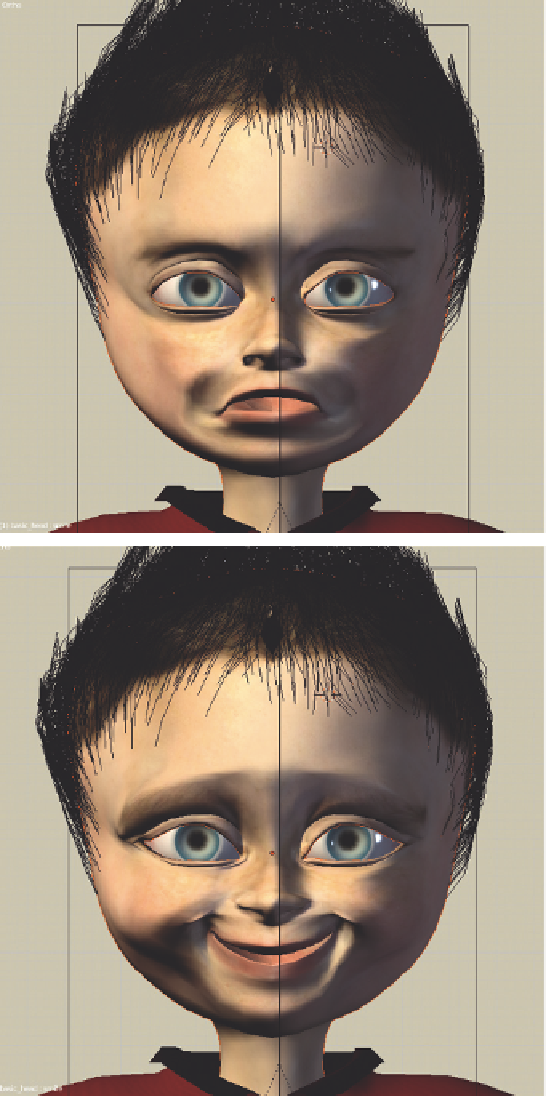
Search WWH ::

Custom Search