Graphics Reference
In-Depth Information
orientation. The Influence control does exactly what you
would expect—it determines how much influence the con-
straint actually has on the bone.
Now, select the secondary arm's upper bone and Shift-
RMB select the primary upper bone. Use Shift-Ctrl-C
twice to add both a Copy Location and Copy Rotation
constraint. The order doesn't matter. Over in the Bone
Constraints context, reduce the Influence of each of these
constraints to 0.0. LMB select bone layer 1 in the Armature
context, so that only it is shown. With the two bones of
the secondary IK arm hidden, all you are left with is the
original arm and an IK arm controller. When the Influence
of each Copy Location and Copy Rotation constraint is at
0.0, the arm moves and is animated in FK mode. However,
if you need to switch an arm to IK for a moment, changing
the Influence controls on the constraints causes the arm
bones to match their positions and orientations to the
hidden IK arm bones.
Of course, animating all three influence sliders is a pain.
There is an easier way. Well, it's not easier to set up. In
fact, it's actually a bit intimidating. But once it's done, your
job as an animator becomes much easier. Any control in
Blender (like influence, color, transformation) can be tied
to another control through a system called
Drivers
. A
single Driver, which can be a bone, an object, a UI element,
or whatever, can influence a host of other controls.
Figure 9.27
The Copy Rotation and Copy Location
constraints.
Drivers
Drivers can become extremely complex. We're only going to take the barest peak under the hood, but
what you'll see might fascinate you.
The first thing we'll do is add a custom property to our armature, which will become the switch that
controls whether the arm is IK or FK. At the bottom of
the Object context is an innocuous panel called
Properties
.
Expand it and click the
Add
button.
Figure 9.28
shows the
result. Clicking the
Edit
button reveals a pop-up panel for
editing the property's parameters. Change the name to
something like “IK Switch Left Arm.” The minimum and
maximum can remain at 0.0 and 1.0, which simply means
that the control can have a value anywhere between the
Figure 9.28
Creating a custom property that will
drive our constraint influences.
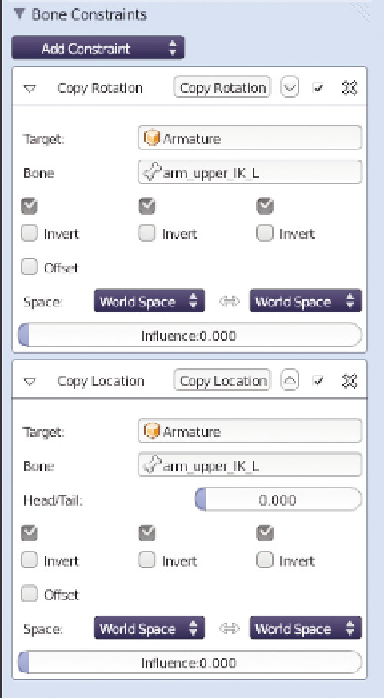

Search WWH ::

Custom Search