Graphics Reference
In-Depth Information
mold the application to show the information that you find
most useful, and to provide the tools that you need in the
way that you like to see them.
Merging and Splitting Windows
But so what if you can slide windows around, making them
bigger and smaller and changing their type? That doesn't
provide ultimate configurability. Below and to the left of
each window-type icon on the window headers is a little
bit of diagonal hashing. This has been highlighted in
Figure
2.4
. Hovering the mouse over this small region changes the
cursor into a crosshairs. LMB dragging on this region allows
you to split and merge windows.
Dragging with the crosshairs into an adjoining window
expands the original window to also fill up the space of the
target. The effect is as though the original window “took
over” the other. This works nicely for windows below or
to the left of the window you're expanding. For windows
above or to the right, there is another hashed region in the
upper right of each window. Drag from this into an adjoin-
ing window for the same effect.
To create a new window, you split an existing one into
two. This is even easier than joining window spaces. You
use the same control—an LMB drag on the hashed control
region—but in this case you drag it within the same
window. This creates a duplicate of the original window,
the new one sharing space with the old one. From there,
you can set either of those windows in the split area to a
different window type.
Figure 2.3
The Window Type menu.
Figure 2.5
shows a before and after of this process, splitting
the 3D view into two identical windows, then changing
one to a properties window.
Figure 2.4
The “action zone” of a window.
Let's look at two more configuration tricks before we start
working with the different window types and what they do.
Window Swap
Let's say that you have two windows and you would simply like to swap their contents. You could change
each window's type, then try to configure them from their defaults to match what had been in the other
view. Or, you can use the hashed corner region. Holding down the
Alt
key while dragging the hash mark
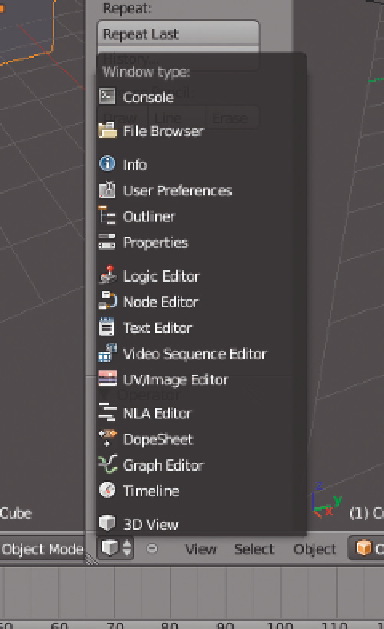
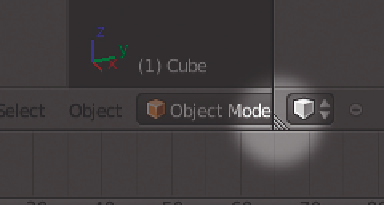
Search WWH ::

Custom Search