Information Technology Reference
In-Depth Information
3. Choose a location for the VM. Storing virtual machines on a hard drive that's separate from
your Windows Server 2008 installation is usually best.
4. Assign the amount of memory this VM requires. Memory requirements for virtual machines
are the same as the requirements for installing the OS on a physical computer.
5. Configure networking. You have the choice of connecting through one of the host network
adapters or leaving the VM disconnected from a network. This option can be changed later.
6. Create a virtual hard disk. You can give the virtual disk a name or accept the default, and
you can choose the virtual disk's size and location. Again, putting virtual disks on a drive
separate from your Windows Server 2008 installation files is best. You also have the option
to use an existing virtual hard disk or attach a hard disk later.
7. Install an OS. In this step, you can choose to install an OS from media inserted in the phys-
ical CD/DVD drive, a CD/DVD image file (an .iso file), a boot floppy disk image, or the net-
work using PXE boot. You can also choose to install an OS later.
Activity 2-15: Creating a Virtual Machine
Time Required:
10 minutes
Objective:
Create a new virtual machine.
Description:
You have installed the Hyper-V role on your server and are ready to create a virtual
machine. You have the installation DVD for Windows Server 2008.
1. Log on to your server as Administrator, if necessary.
2. Click
Start
, point to
Administrative Tools
, and click
Hyper-V Manager
. If a license agree-
ment window opens, click the option to accept the license.
3. If necessary, click your server name in the left pane of Hyper-V Manager (see Figure 2-15).
Click
Action
from the menu, point to
New
, and click
Virtual Machine
.
Figure 2-15
Hyper-V Manager with no virtual machines

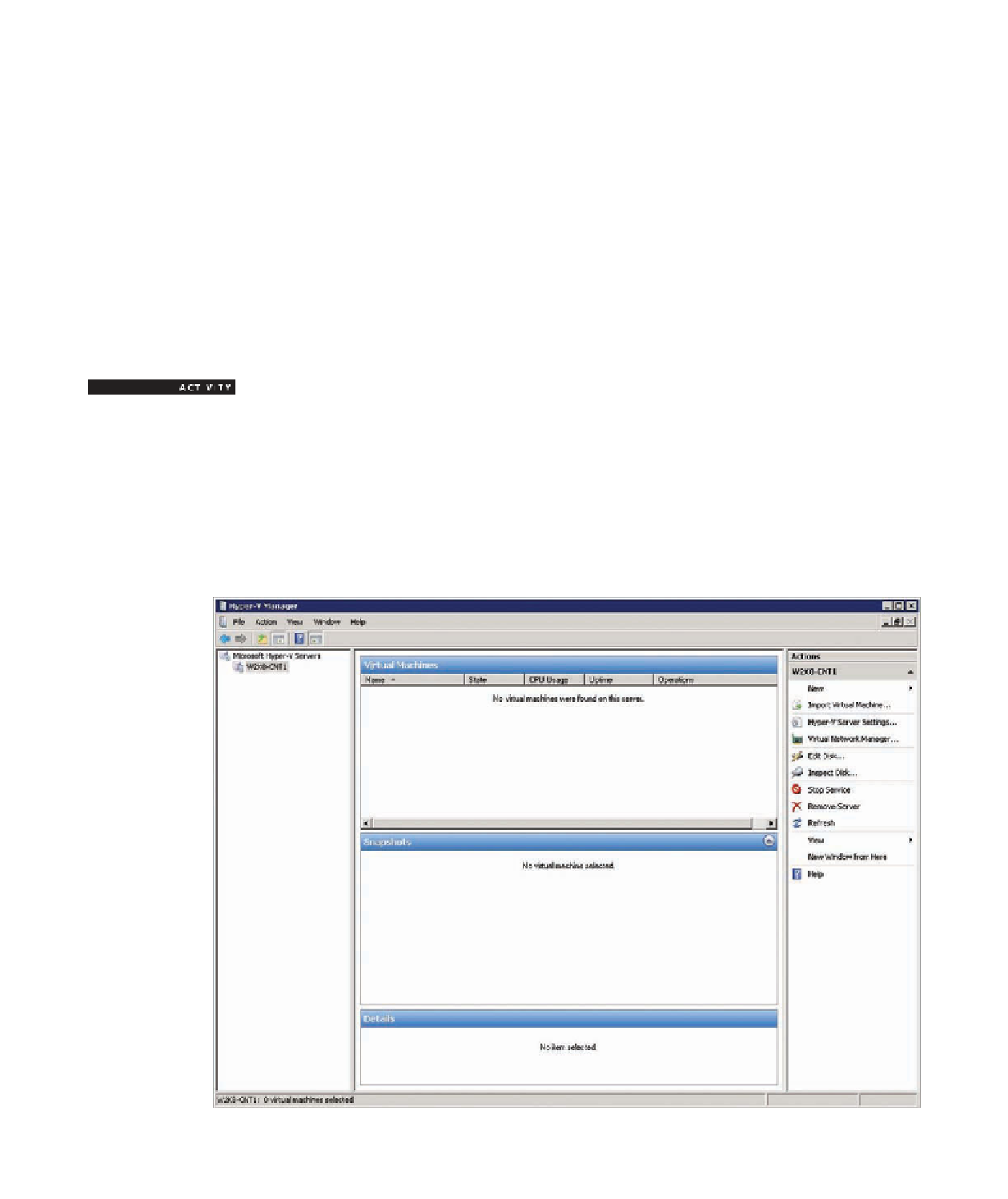
Search WWH ::

Custom Search