Information Technology Reference
In-Depth Information
As you might have noticed, a Server Core installation does have its drawbacks. You need to learn
quite a few commands or keep them in a handy reference file. Server Core has its place in some
networks, but it's not for all people or all situations. Server Core isn't suitable in situations such
as the following:
• When it's the first server in a network
• When you need to install server roles and features that Server Core doesn't support
• When the server administrator isn't well versed in using command-line programs
• When you need to run applications that require the Microsoft .NET Framework, as it's
not included in Server Core
• When you're upgrading from Windows Server 2003 (no upgrade path to Server Core)
• When you want to run Windows Web Server 2008 (no Server Core option in this edition)
• When you absolutely, positively can't live without the Windows GUI running on your
server
Because of Server Core's lower resource demands and smaller attack surface, however, it's
likely to be a staple in many Windows networks, particularly large networks that use virtualiza-
tion or have branch offices—that is, after administrators get used to not having a GUI.
The Hyper-V server role was described in Chapter 1 as a virtual hardware environment in which
you can install and run an OS. A virtualized OS functions identically to the same OS installed
on physical hardware. Network administrators are turning to virtualization as a solution to con-
solidating server hardware, reducing space and power consumption, and easing server manage-
ment. In addition, developers and testers use virtualization because virtual OSs are quick and
easy to install, clone, and remove. Because there's no physical hardware environment, aside from
the server Hyper-V is running on, you can work with and manage virtual machines easily.
A virtual machine (VM) is a collection of files, usually consisting of a configuration file and
one or more files representing the virtual machine's attached hard disks. After an OS has been
installed and is running, you can create additional files for saving a suspended virtual machine's
state or taking a snapshot of a virtual machine. A
snapshot
is a set of files containing a virtual
machine's state at a particular moment in time. For example, you can take a snapshot of a vir-
tual machine right before you install a new application. If problems happen after you install the
application, you can revert to the operating condition the virtual machine was in before you
installed the application.
Several virtualization products are available, including Microsoft Virtual PC and Virtual
Server, but Hyper-V is the first virtual environment that's an integral part of the Windows OS.
Hyper-V gets its name from the technology used to create the virtual environment, called hyper-
visor. A
hypervisor
is a layer of software between the hardware and OSs that allows multiple
OSs or multiple instances of the same OS to share physical hardware resources. The Windows
Hyper-V hypervisor manages CPU, memory, timer, and interrupt hardware, and Windows Server
2008 manages the balance of hardware devices. The physical server on which Windows Server
2008 is installed is referred to as the
host computer
, and Windows Server 2008 running Hyper-V
is considered the
host operating system
. The virtual machines running on the host are considered
the
guest operating systems
. Figure 2-13 shows the basic architecture of Windows Server 2008
running Hyper-V and a couple of virtual machines.
Hyper-V is installed as a server role by using Server Manager. For a successful installation,
review the following prerequisites:
• You must be running a 64-bit version of Windows Server 2008 Standard, Enterprise, or
Datacenter Edition.
• The CPU must support virtualization extensions, such as AMD-V and Intel-VT.
Search WWH ::

Custom Search