Information Technology Reference
In-Depth Information
2
Figure 2-12
Output from the netsh interface command
4. Note the number in the Idx column of the Local Area Connection row. In Figure 2-12, this
number is 2. You need this number for the next commands.
5. Next, type
netsh interface ipv4 set address name="2" source=static address=192.168.100.1xx
mask=255.255.255.0 gateway=192.168.100.1
and press
Enter
. (Remember that the number
after “name” is the number you noted in Step 4, and xx is your two-digit student number.)
6. To set the DNS server address, type
netsh interface ipv4 add dnsserver name="2"
address=192.168.100.200 index=1
and press
Enter
(replacing the number after “name,” if
needed). If you had a secondary DNS server to add, you would use the same command but
use the secondary DNS server's IP address and change the number after “index” to 2.
7. Verify the information by typing
ipconfig /all
and pressing
Enter
. Check that all addresses
are correct.
8. Leave the command prompt window open for the next activity.
If you try to ping a computer running a freshly installed Windows Server 2008 (full or Server
Core installation), there's no reply. However, if you ping from a Windows Server 2008 computer
to your default gateway or perhaps a Windows Vista computer, the ping probably works fine.
The reason is that the Windows Server 2008 firewall blocks incoming Echo Request packets but
allows Echo Reply packets. In the next activity, you configure the firewall to allow Echo Request
packets so that your server can respond to ping packets.
Activity 2-11: Configuring the Server Core Firewall for Ping
To use two virtual machines instead of a partner computer for this activ-
ity, see the instructions in Appendix C.
Time Required:
10 minutes
Objective:
Configure the Windows Server 2008 firewall to allow Echo Request packets.
Description:
You have configured networking for your Windows Server 2008 Server Core net-
work, and now you want to test the configuration by pinging known IP addresses and then ping-
ing your server from another computer. In this activity, you work with a partner who's also
running Server Core.
1. Log on to Server Core as Administrator and open a command prompt window, if necessary.
2. To view your basic IP address settings, type
ipconfig
and press
Enter
.
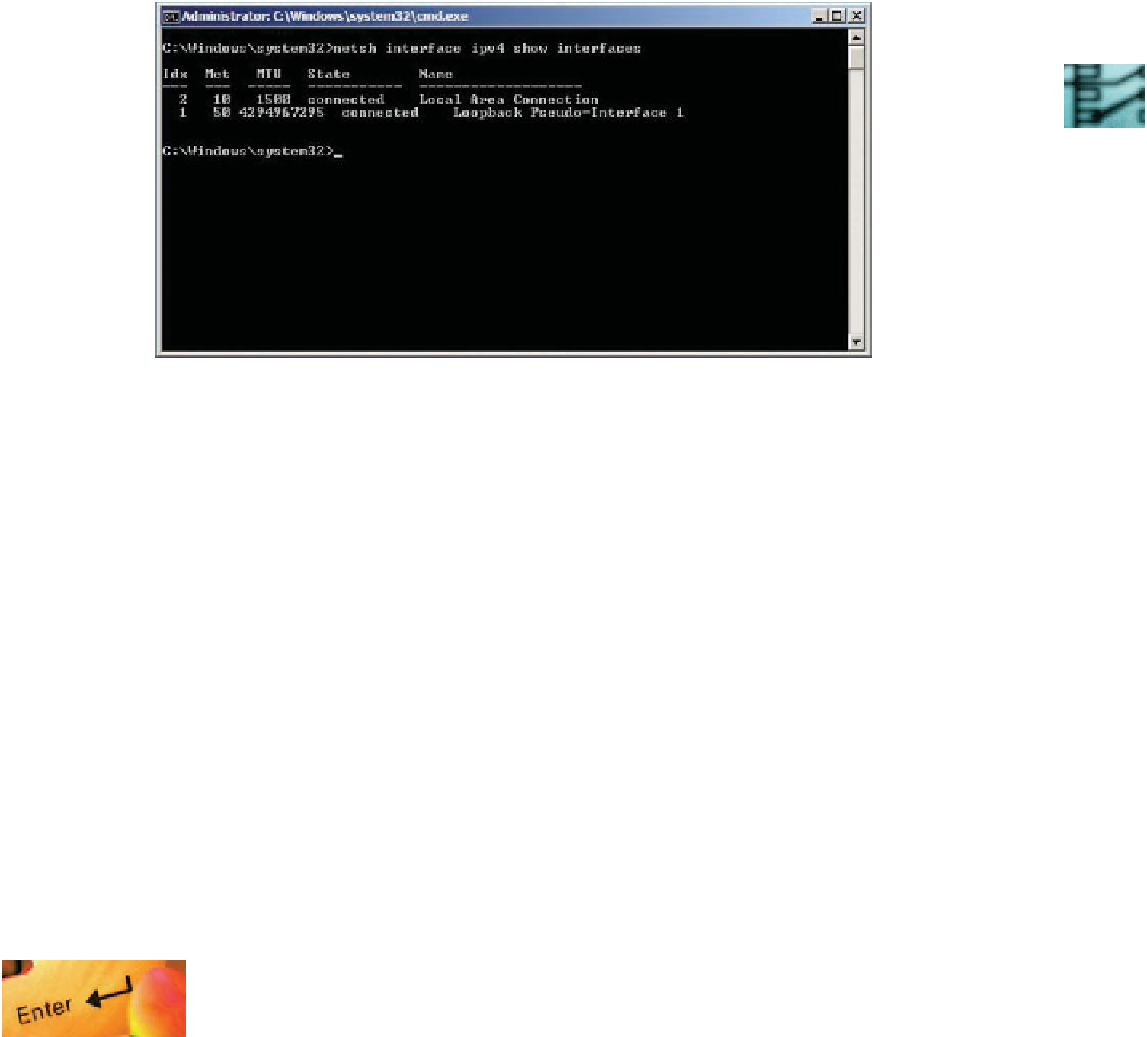




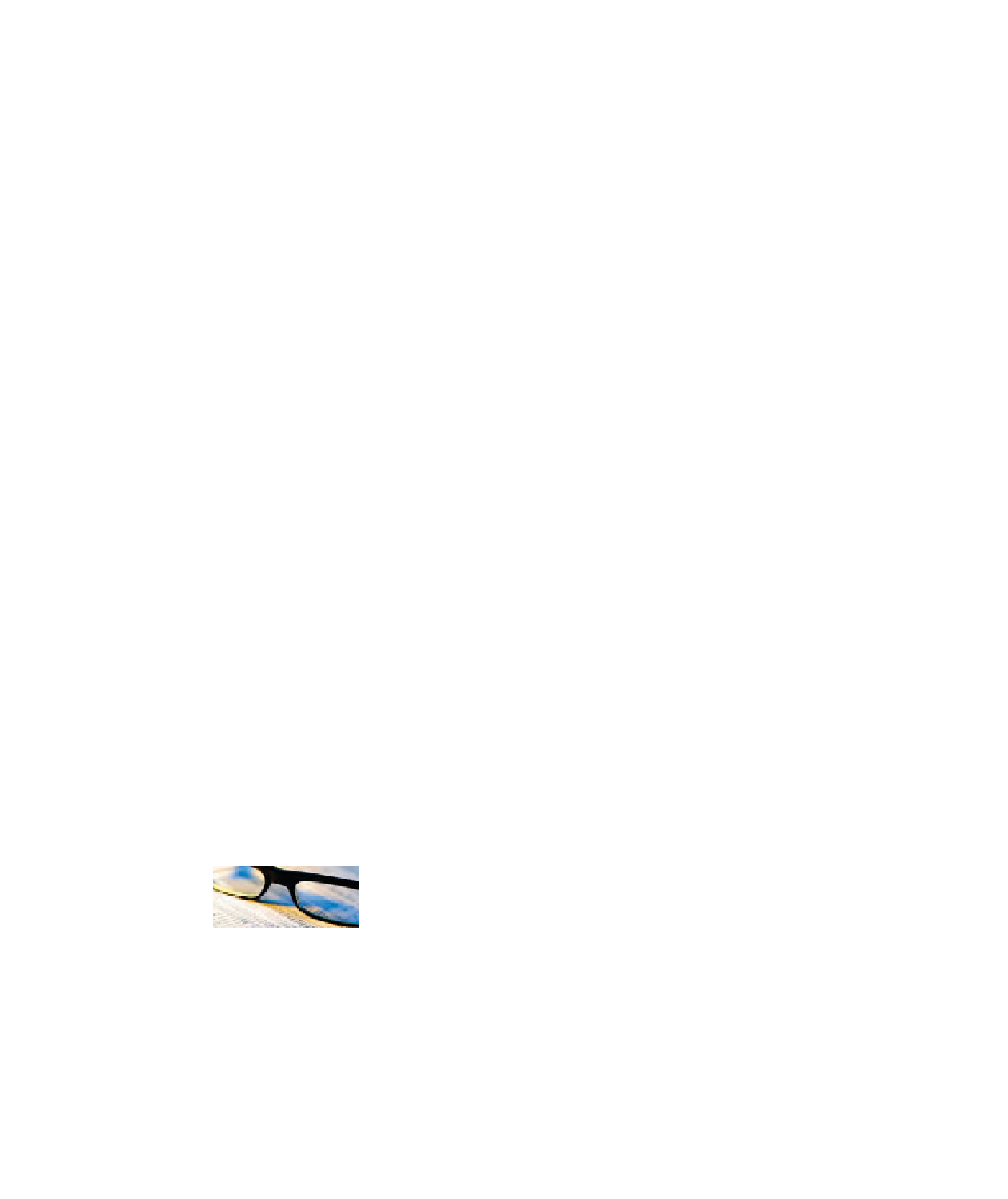
Search WWH ::

Custom Search