Information Technology Reference
In-Depth Information
The price you pay for these reductions and simplifications is a less user-friendly management
interface.
Server Core isn't intended to be the only server in a single-server network but a server per-
forming a specific role in a network where at least one full installation exists. Server Core is a
good candidate for deployment in situations such as the following:
• As a secondary DC to provide redundancy for Active Directory running on a full installation
• As a branch office server when remote administration is likely and the reduced attack sur-
face and maintenance are substantial benefits
• As an RODC for a department or branch office providing many of a standard DC's bene-
fits but with reduced security risks
• As a virtual machine when reduced resource requirements are an important benefit
• As a specialized single-role server providing services such as DNS, DHCP, Web, or File
Services
• As a departmental server for many of the same reasons as a branch office server
As businesses begin to work with Windows Server 2008 and the Server Core option, more
deployment uses will become apparent. Server Core's benefits are well and good, but you might
be wondering how you carry out server management tasks without a Start menu or Server
Manager. That brings you to the next topic: performing tasks at the command line in Server Core.
A Server Core installation is identical to a full installation, so there's no need to explain all the
steps again. The only difference is that you choose the Server Core Installation option when
prompted to select the OS you want to install. From there, the process is the same, including
changing the administrator password and logging on the first time. The first difference you'll
probably notice is the window you see after the initial logon, shown previously in Chapter 1.
The immediate postinstallation tasks for Server Core are the same as in a full installation.
The big difference is how you accomplish these tasks. Windows has a full set of command-line
tools for configuring most aspects of a Windows server. Although you can use them with a full
installation, they are the only option for configuring many aspects of Server Core. The follow-
ing activities walk you through the postinstallation tasks you carried out in the full installation,
but this time, you use the command-line tools in Server Core. Ideally, you'll perform these activ-
ities in a Server Core installation, but you can also do them in a full installation by opening a
command prompt window. In the next activity, you install Server Core.
Activity 2-7: Installing Server Core
Instructions for performing this activity in a virtual machine are in
Appendix C.
Time Required:
30 minutes or longer, depending on the server's speed
Objective:
Install Server Core.
Description:
You're unfamiliar with the new Server Core installation option in Windows Server
2008. You have read about some benefits of using Server Core in your network, but you want
to become familiar with it before deploying it in a production environment.
1. Power on the server and insert the Windows Server 2008 installation DVD.
2. In the first installation window, verify the language, time, and keyboard choices for your
environment. Make changes if necessary, and then click
Next
.




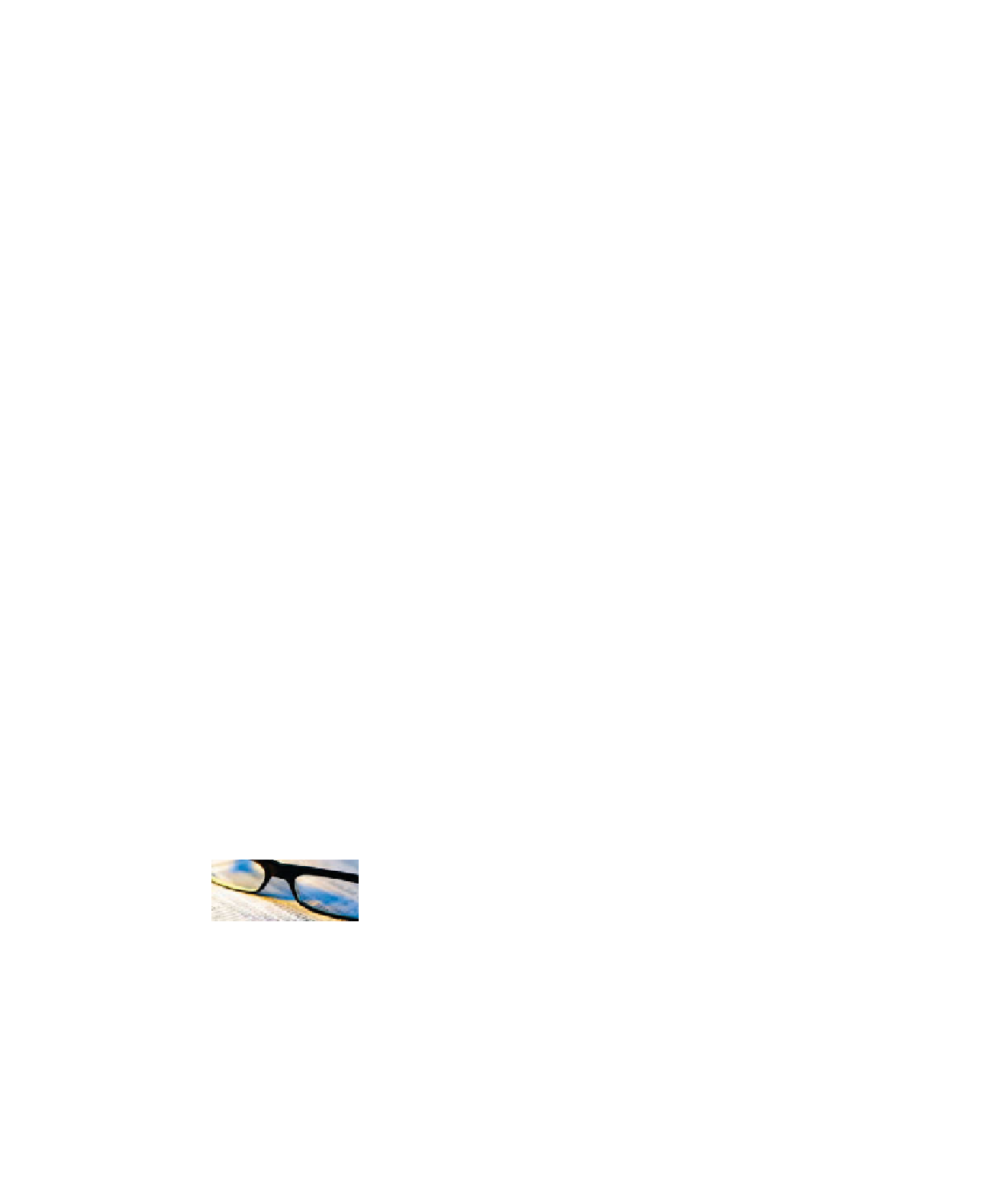
Search WWH ::

Custom Search