Information Technology Reference
In-Depth Information
12. Click each of the remaining configuration options in the right pane to view what they cover.
In particular, notice that you can add NICs by using the Network adapters option.
13. Close the Microsoft Virtual Server Administration Website when you are finished (or restart
your virtual server so that it is in use).
Host Key Options
Microsoft Virtual Server designates the right Alt key as the default host key and offers host key
options that are similar to those in Microsoft Virtual PC. Table D-2 lists important host key com-
binations you can use while you are accessing a virtual machine.
Table D-2
Host key options for Microsoft Virtual Server
Keyboard combination
Result
HostKey
Enables you to move the mouse outside the window used by the guest OS.
(Move the mouse back into the guest OS display and click when you want to
work on the guest OS.)
HostKey + Delete
The virtual machine OS responds to this as Ctrl+Alt+Delete.
HostKey + C
Displays the Connect to server dialog box for connecting to a specific virtual
machine. (or if you have selected text first, it can be used to copy the text.)
HostKey + A
Toggles to the Administrator display window.
HostKey + I
Shows the VMRC Connection Properties dialog box with information about the
connected virtual machine.
HostKey + B
Provides information about the VMRC client software.
HostKey + V
Pastes text and items saved in the Clipboard into the active window in the guest OS.
HostKey + H
Enables you to configure a different key as the host key.
VMware Server
VMware Server enables you to set up virtual machines to run Windows or Linux operating sys-
tems. VMware Server version 2 is a major update compared with previous 1.x versions. The new
features of VMware Server 2 include the following:
• Ability to manage virtual machines from the Web Access management interface or the
VMware Remote Console
• Ability to configure different levels of permissions
• Ability to configure which operating systems are started when VMware is started
• Editors for hardware devices
• New support for Windows Vista, Windows Server 2008, Red Hat Enterprise 5.0, and
Ubuntu Linux up through version 8.x
• Ability to handle increased memory (to 8 GB) and more NICs (up to 10) in the host
machine
• Supports 64-bit guest operating systems on 64-bit (x64) host computers
• Hot-add capability for new SCSI and tape devices (without shutting down a virtual
machine)
• Supports VSS for backups on Microsoft guest systems
• Enables use of Firefox 3 or Internet Explorer for the Web Access management interface
• Supports hardware virtualization, such as through AMD CPUs with AMD-V capability
and Intel CPUs with Intel VT
• Supports multiple monitors (to see different virtual machines on different displays)
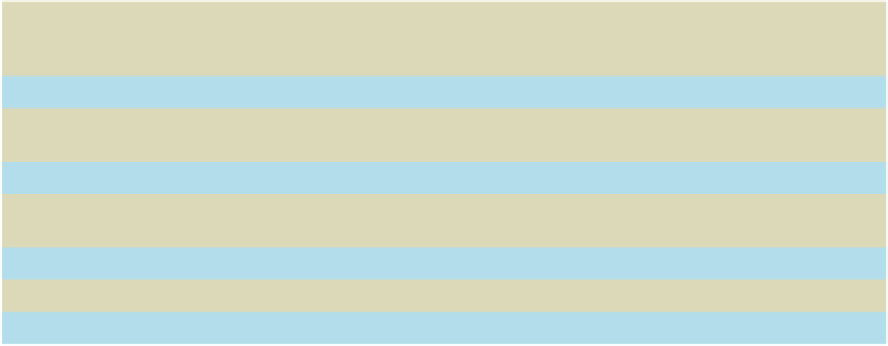










Search WWH ::

Custom Search