Information Technology Reference
In-Depth Information
You might think that after you have installed, configured, and tested server
roles and placed servers into production, you can sit back and relax. For many network
administrators, however, the real work has just begun. Computers and operating systems
require regular maintenance and monitoring to make sure they're running at peak perform-
ance. In addition, regular backups are a must to be able to recover from hardware or soft-
ware failure.
This chapter discusses Windows and Active Directory backup and restore as well as main-
tenance tasks for keeping Active Directory in peak operating condition. In addition, you're intro-
duced to tools for monitoring server and Active Directory performance and reliability. Judicious
use of these tools can alert you to potential performance problems or operational errors before
they affect your network's reliability and performance adversely.
Server Core, a new installation mode in Windows Server 2008, is an ideal candidate for vir-
tualization and as an RODC. This chapter expands on the coverage of Server Core in Chapter 2.
Finally, you learn about several command-line tools that can be used to manage a Server Core
or full installation of Windows Server 2008.
Maintaining an Active Directory environment involves the following tasks:
• Windows server backup and restore
• Active Directory backup and restore
• Active Directory defragmentation
You might also include GPO backup and restore among the list of Active
Directory maintenance tasks. This topic was covered in Chapter 7.
Windows Server Backup is new in Windows Server 2008 and supersedes NTBackup.exe from
previous server versions. The Administrative Tools folder has a shortcut to Windows Server
Backup, but when you try to run it, you're informed that it must be installed with Server
Manager, which you do in Activity 13-1. The following list summarizes some noteworthy fea-
tures and limitations of Windows Server Backup:
• Backups can be run manually or scheduled to run automatically with Task Scheduler.
• You can't choose separate files or folders to back up; you can choose only which volumes
you want to back up.
• You can create a system recovery backup that automatically includes all volumes contain-
ing critical system data, such as the volume with the Windows folder and the volume with
the Active Directory database and log files.
• Manual backups can be stored on network drives, fixed and removable basic disk vol-
umes, and CD or DVD. Tape drives are not supported.
• Scheduled backups require a dedicated fixed or removable disk as the backup destination
when you're using Windows Server Backup. (With the Wbadmin command-line program,
you can use volumes on a nondedicated disk.) The volume with the OS can't be excluded
from the backup. If your server is running as a virtual machine, you can use a virtual disk
as the destination.
• Members of the Backup Operators group can perform manual backups only. Only mem-
bers of the Administrators group can set up scheduled backups. However, you can give
other users the Create Scheduled Tasks right by using group policies, if needed.


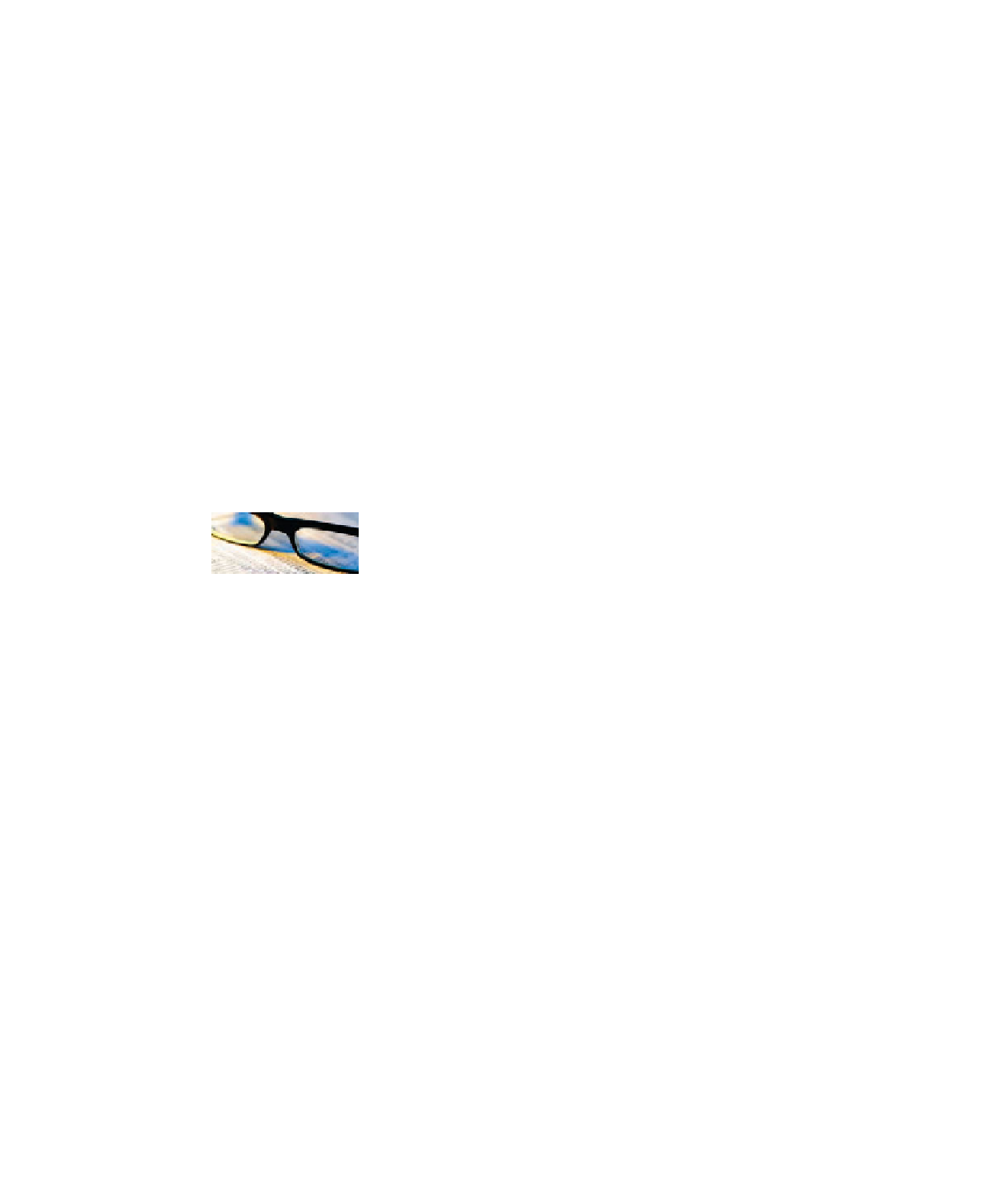
Search WWH ::

Custom Search